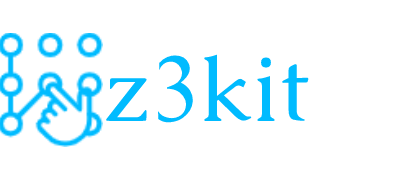1. Instant reading
The synchronization is a really powerful feature. Not only Kindle, but also Kobo, Nook, and other major ebookstores, offer it.
You can start reading a book on a Nook in the evening. When going to work, just take out your Samsung Galaxy Note 3, open the Nook app, and start reading exactly at the location you left off last night.
In other words, you don’t need to take the Nook with you, if you know that you’ll only have a couple of minutes during a day to read something. With the smartphone that couple of minutes won’t be lost.
Having a free app is not a big deal, but it gives an essential benefit: you can always have access to your ebook library, even if you don’t have a primary e-reading device with you.
A mobile phone can be a great way to extend the number of contacts with the book. Short reading sessions during a day is not a crazy idea. Who said you need to read at least one hour in one go?
2. Testing applications
The underestimated power of smartphones is that they are great testing devices. If you want to try ebooks, it doesn’t mean you have to immediately buy a Kindle Paperwhite.
Just get a free Kindle application for you mobile phone and you’ll learn – in no time – about all advantages of ebook reading.
Not only Amazon offers dedicated e-reading applications for mobile devices: smartphones and tablets. Barnes & Noble, Kobo, or Google have their apps, too. All these apps serve two purposes:
- allow you to read ebooks,
- give access to your cloud ebook library. Standard features of book reading applications are:
- customization of font size and typeface,
- themes or backgrounds to choose from (at least day and night mode),
- text highlighting, note taking, bookmarks,
- dictionary and reference,
- instant access to ebooks stored in your cloud library,
- syncing bookmarks and latest read locations,
- ability to add your own books,
- social sharing tools.
Obviously, some apps do that better than others. Also – and this is where the smartphone comes handy – some apps fit your personal preferences better than others.
When you test the specific app on a smartphone, you’ll know this is the least you can expect from a tablet version.
You like much better the Nook app than the Google app? Take this into account when picking up a tablet. Samsung Galaxy Tab 4 Nook would be better than Google Nexus.
3. Testing ebookstores
When you test the application, in fact you also test the ecosystem it belongs to.
Let’s say you already have an account at Amazon or Barnes & Noble. You’ve already bought there a few or a lot of print books.
Now, you can use the same login to test how many of these titles are available in a digital format. You can check out what are the differences in price between the paperback, the hardcover, the ebook, and the audiobook.
Prices and availability are one area. The next one is how the ebookstore helps you manage your ebooks.
Kindle is excellent in book syncing. The apps have some unique features, naming only X-Ray or Whispersync for Voice.
If you’re more into social reading, forget about Kindle, and try Kobo. The social reading happens instantly while you read.
The third big area for comparison is how ebookstores handle personal books. Kindle syncs them between devices. Kobo doesn’t. Only the Kindle lets send personal files via email.
When you’ll dig deeper into each app, you’ll see which ebookstore understands your needs.
The best part of it, is that you can do all the research on a device you already own.
4. Discovering books
Book reading apps usually let you discover new books within the app. The exception is iOS, where this quite obvious feature is offered only by the Apple’s e-reading app iBooks.
The other route for ebook discovery is mobile browsers. A couple of sites that offer free public domain ebooks , naming only Project Gutenberg and Feedbooks, adjusted their interface to mobile devices. On these sites, browsing for ebooks from a mobile phone is not a problem at all.
You can also find books using other applications you frequently use: Twitter client, or even RSS feed reader.
When it comes to Twitter, you can find books by searching for special tags like #ebooks, #ebook, #kindle, or their combination with URL shorteners like amzn.to (the one specific to Amazon).
Amazon and Twitter offer a very convenient way to add items to your shopping cart. Simply, reply to any tweet containing a link to a Kindle ebook, and write down a hashtag #AmazonCart.
What is very convenient is the fact, that when you have an e-reading app like Kindle installed on the phone, you can download the ebook to this app directly from a Twitter or Facebook link.
Not too many people know that for example Amazon provides a set of RSS feeds to the most popular books. If you frequently use RSS application on your smartphone, you can add feeds of bestsellers, top rated books, new releases and movers & shakers at Kindle Store, and constantly enjoy what’s best in the ebook world.
5. Downloading books
If you have the e-reading app, you can download a free sample or buy a book, that’s obvious. But there is one more area to explore – the 3G.
If you plan to buy an e-reader, you may want to pick up a version with 3G, so that you could buy and sync books wherever you are. Think again. You already have one device with 3G and it’s your smartphone.
Any ebookstore which offers a cloud bookshelf (and the best example is Amazon), allows you to download the ebook to any authorized device.
Example. You can buy a book with your smartphone on a bus. Select the device you want to send the book to. Pick up the Kindle. When you are back home, open the Kindle. The book is already there.
Smartphones are multi-purpose devices. Reading ebooks will never be their primary purpose. But they are extremely helpful in extending book reading to “not planned” places and circumstances.