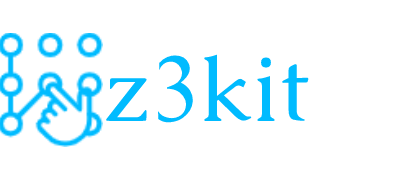Portable Document Format (PDF), is a file format developed by Adobe in 1992 to present documents, including text formatting and images, in a manner independent of application software, hardware, and operating systems. There are already many tools processing PDF, although the PDF struct is very complex. So splitting PDF files into a single PDF file is very easy. Now let’s introduce these 3 easy methods to you on how to split PDF files.
Method 1: online service – ilovepdf
ilovepdf is an online service that provides various tools to process PDF files, also it has a tool to split PDF files.
1. Visit the split PDF page directly.
2. Click the button “Select PDF file” to select your PDF file.
3. Set the page ranges of splitting, then click the button “Split PDF”, you will get the split PDF file.
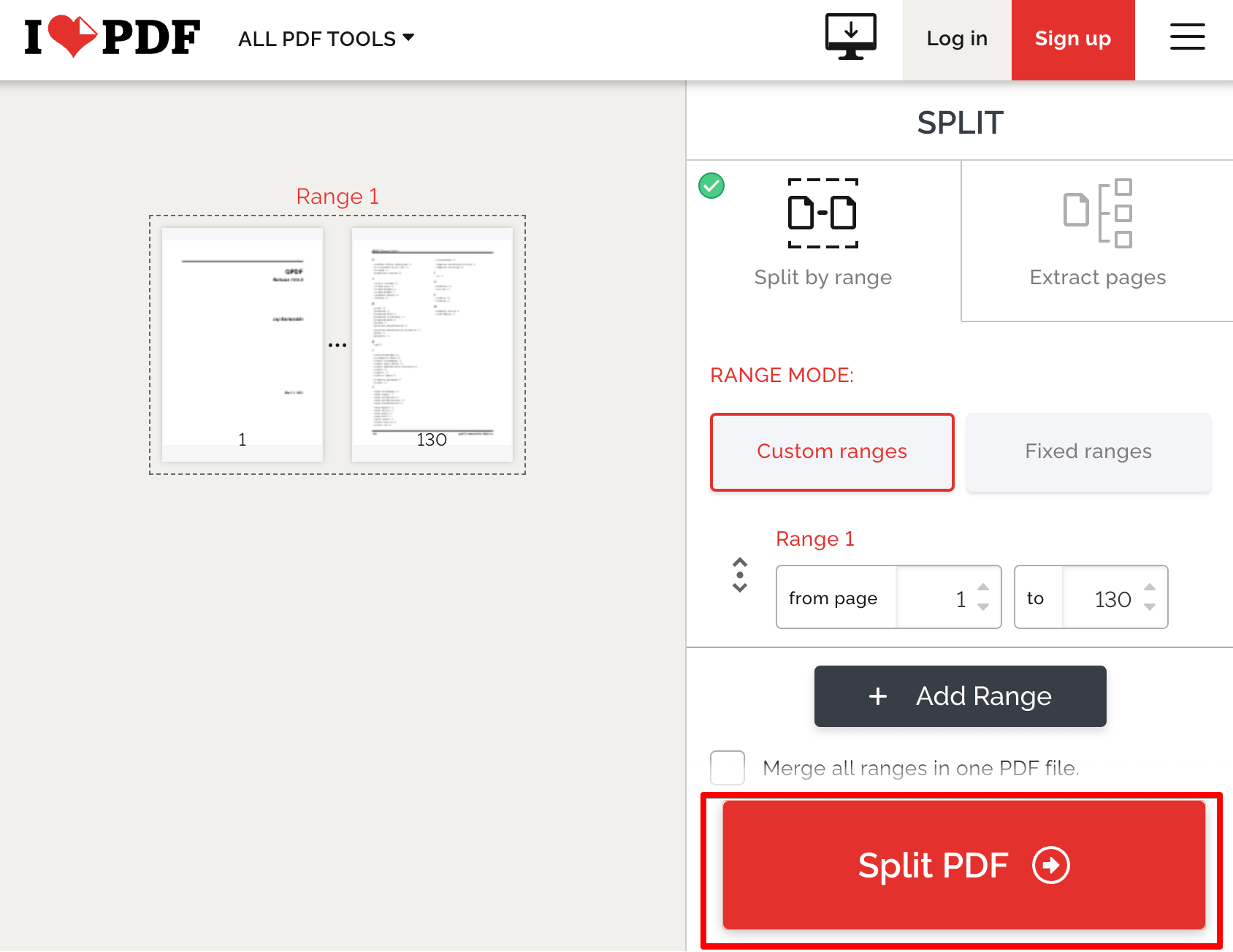
Note:
The alternatives online PDF services are smallpdf, pdf2go, etc. You can try these services too.
Method 2: command line tool – QPDF
QPDF is a free command-line program that can convert one PDF file to another equivalent PDF file. It is capable of performing a variety of transformations such as linearization, encryption, and decryption of PDF files. It also has many options for inspecting or checking PDF files. QPDF includes support for rotating, merging and splitting PDFs through the ability to copy objects from one PDF file into another and to manipulate the list of pages in a PDF file.
1. Install QPDF to your PC.
On Windows, you can install QPDF through scoop.
scoop install qpdfOr you can get the executable file directly.
On Mac, you can install QPDF through homebrew.
brew install qpdf2. Now run the command to split the PDF file.
qpdf --split-pages test.pdf split.pdftest.pdf is your source PDF file, the split.pdf is the output split PDF file, the split file name will be split01.pdf, split02.pdf, etc.

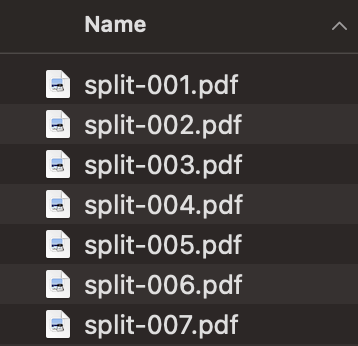
Note:
you can also split PDF file by page range, the example is to split PDF by 5 pages.
qpdf –split-pages=5 test.pdf split.pdf
Method 3: GUI tool – z3kit PDFMatrix
The z3kit PDFMatrix is an easy-to-use tool, it can split your PDF file by various options, such as “Number of pages”, “Page ranges”, “Odd pages”, Even pages, “Delete certain pages”.
1. Download z3kit PDFMatrix and install it.
2. Click the button “Split PDF” on the left panel, then click the button “Add” to add the source PDF file.
3. Set the split option, then click the button “Start to split PDF”.
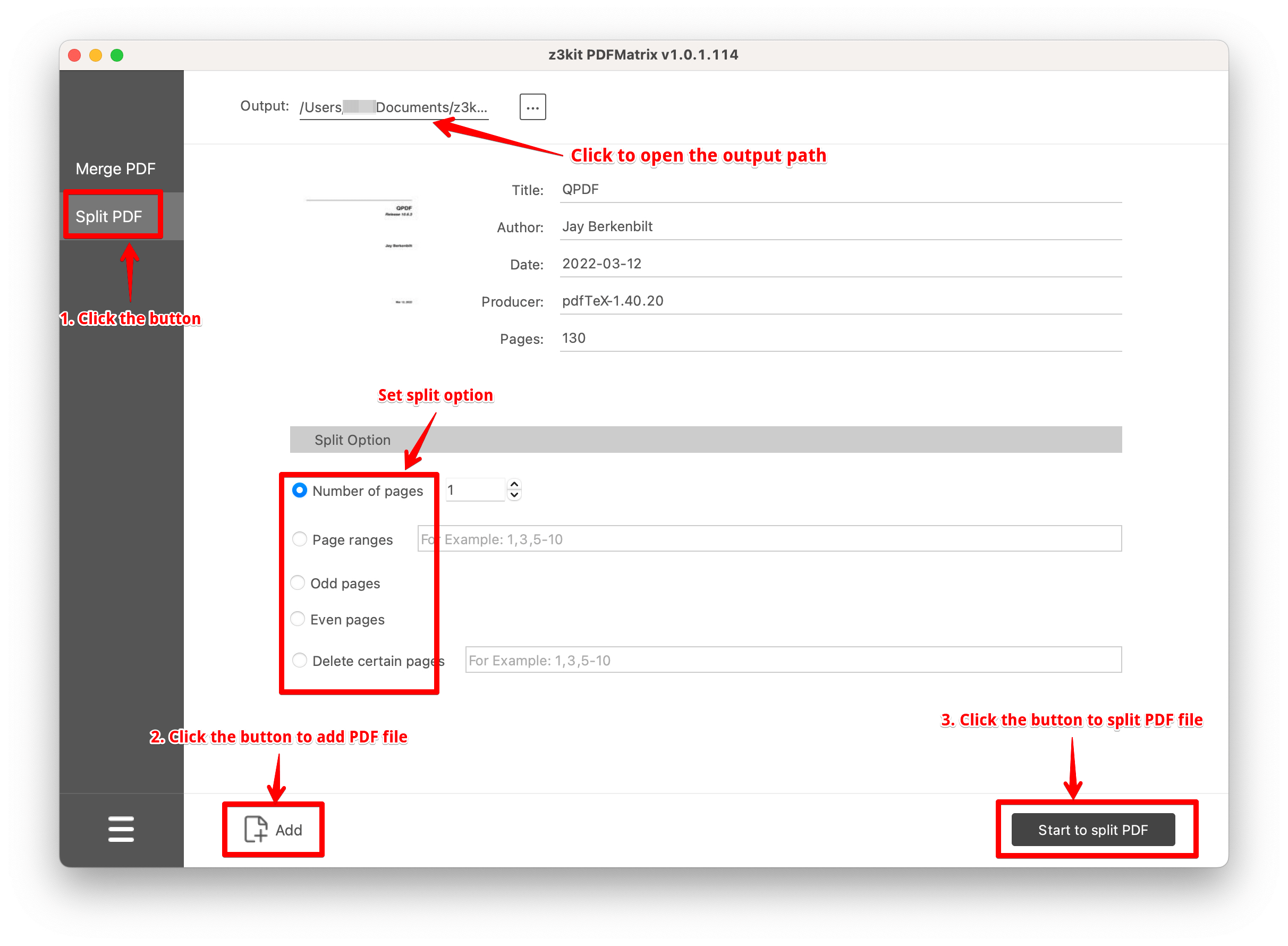
All is done. Open the output path to view your split PDF files.
Conclusion
We have introduced you with 3 methods to split PDF files, you can try all of them, and select what you like best.
Note:
use coupon code to get 10% discount: SITE-10