VitalSource is an online bookshelf that is used to access eTextBooks for your
courses. Within this software, you can download, access, and read your course
materials. You are also able to access your eTextBooks by downloading the
VitalSource app to your PC, mobile device or tablet, you can read your
VitalSource eTextBooks on cross-platform. Nowadays, VitalSource Bookshelf is
the most used eTextBook delivery platform in the world, it attracts millions
people to buy or rent eTextBooks.
What is the .vbk file?
explorer "C:\Users\UserName\AppData\Local\Packages\VitalSourceTechnologiesIn.VitalSourceBookshelf_wasrd15zsyawm\LocalCache\My Books\VitalSource Bookshelf\VitalBook Library"
On Mac OS X, first click Launchpad, then search and open “terminal”, type
command in the terminal to open the folder:
open "/System/Volumes/Data/Users/UserName/Library/Application Support/Books/VitalSource Bookshelf/VitalBook Library"
Convert VBK to PDF on Windows
1. Go to microsoft store to install VitalSource Bookshelf program.
2. Start the VitalSource app and open a book in your book library, click the “printing button” to print.
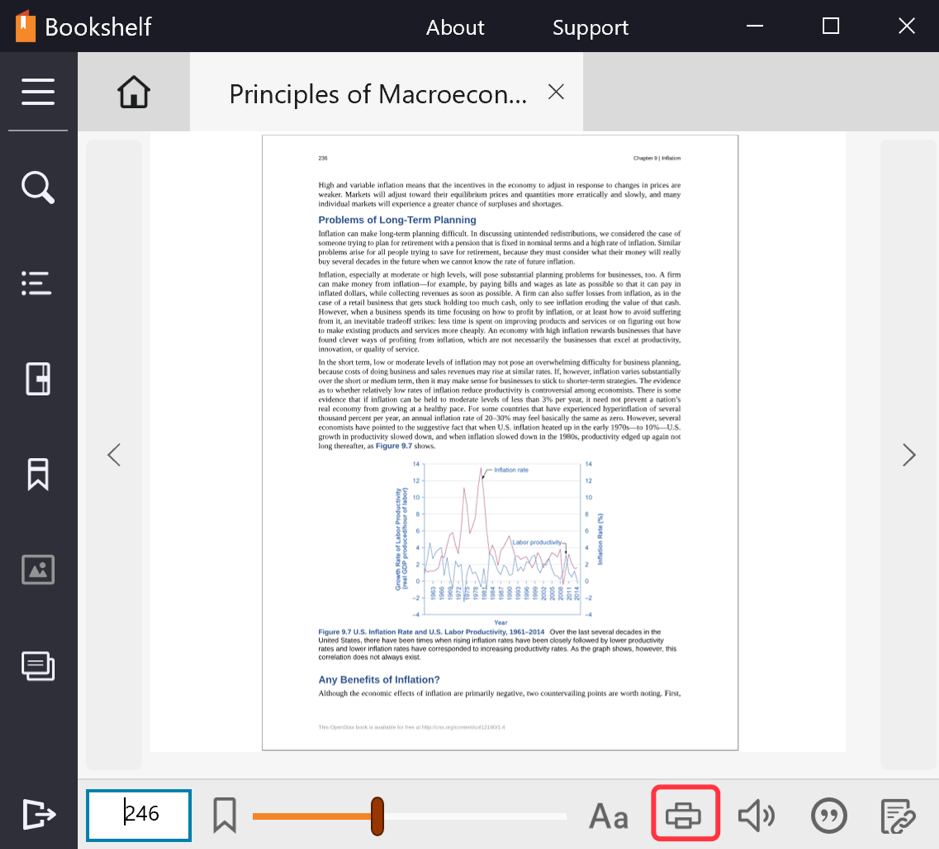
3. It will pop up a print dialog, fill the range of the pages you want to print, and click “Print” button. You are allowed to print ONLY 2 pages per print due to the restriction, so you must repeat the operation many times.
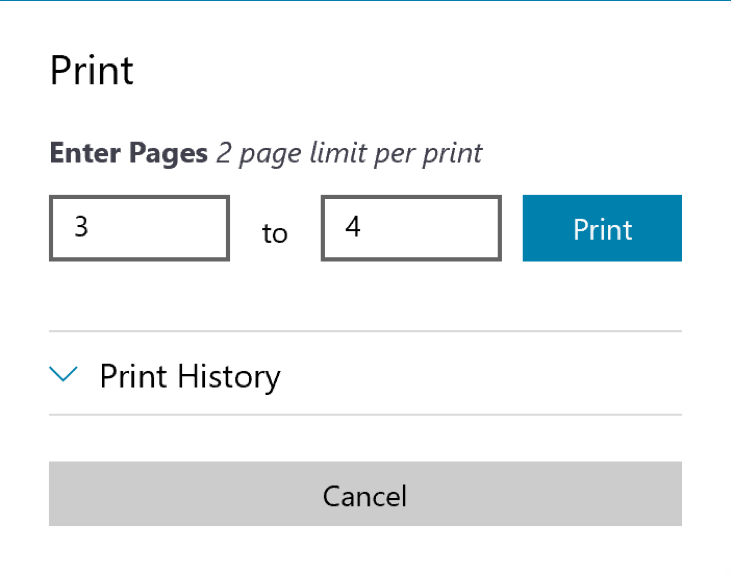
4. The print window will pop up. Select the Printer “Microsoft Print to PDF” or other virtual PDF printers, then click “Print” button. When the pdf file is generated, you will find watermarks in the pdf file.
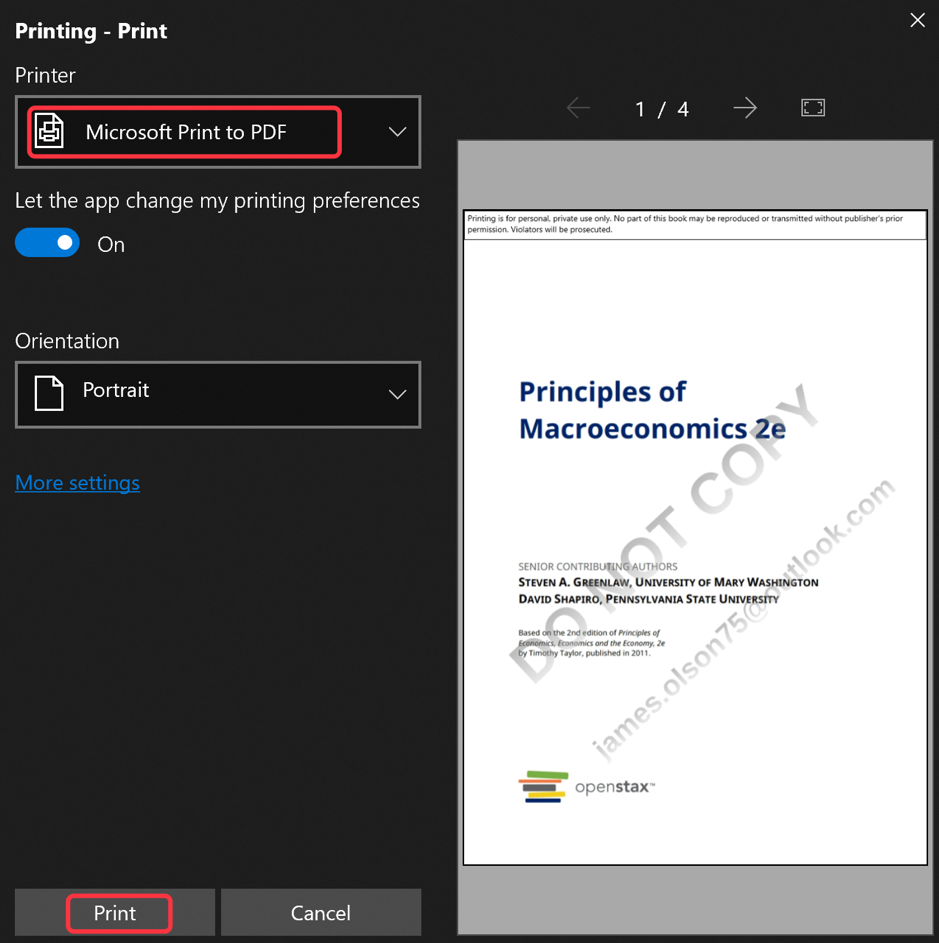
5. At last, you get many pdf files, you can use the z3kit PDFMatrix to merge them into one PDF file.
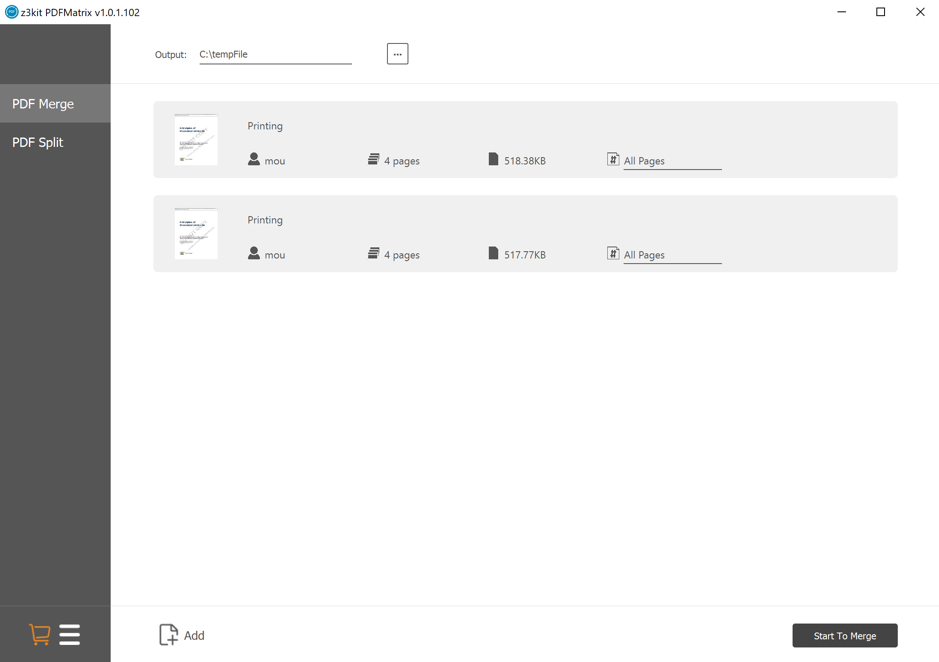
Convert VBK to PDF on Mac OS X
1. Go to the official site of VitalSource Bookshelf to download the app on Mac.
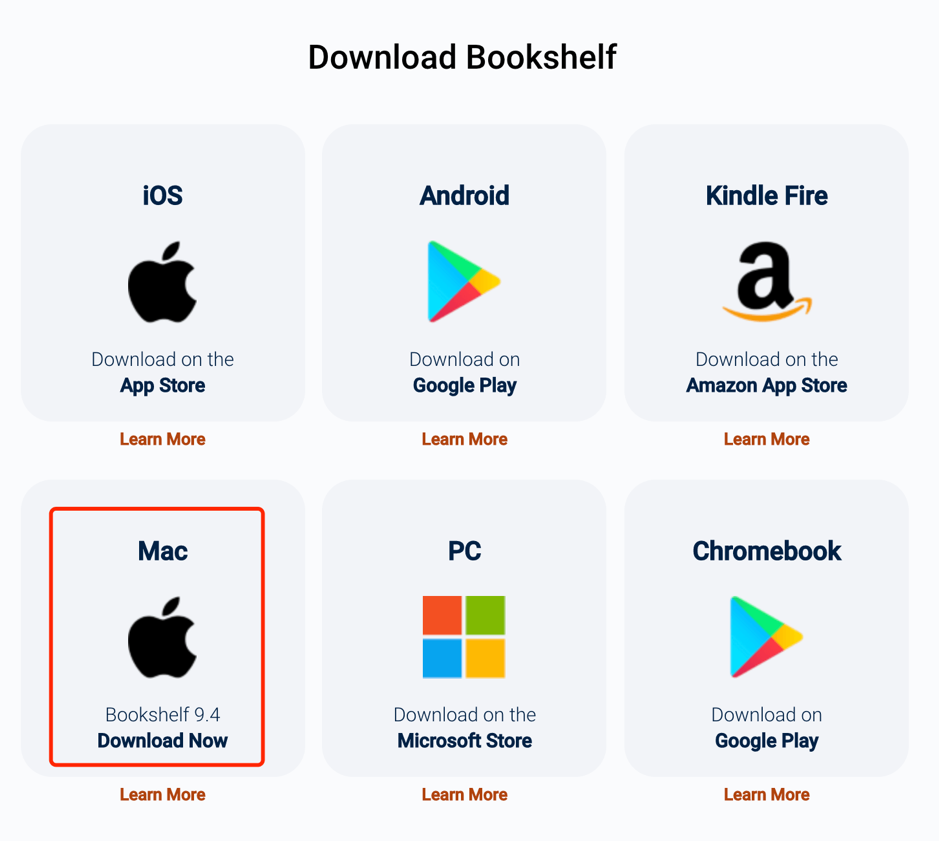
2. Start the VitalSource app and open a book, click the “printing button” to print.

3. It will pop up a print dialog, fill the range of the pages you want to print, and click “Print” button. You are allowed to print ONLY 2 pages per print due to the restriction, so you must repeat the operation many times.
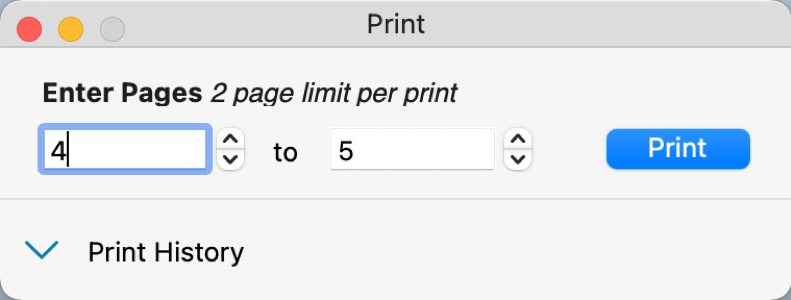
4. The print window will be displayed, select the pop up menu “Save to PDF”, you will get a pdf file, and it also has watermark similarly on windows.
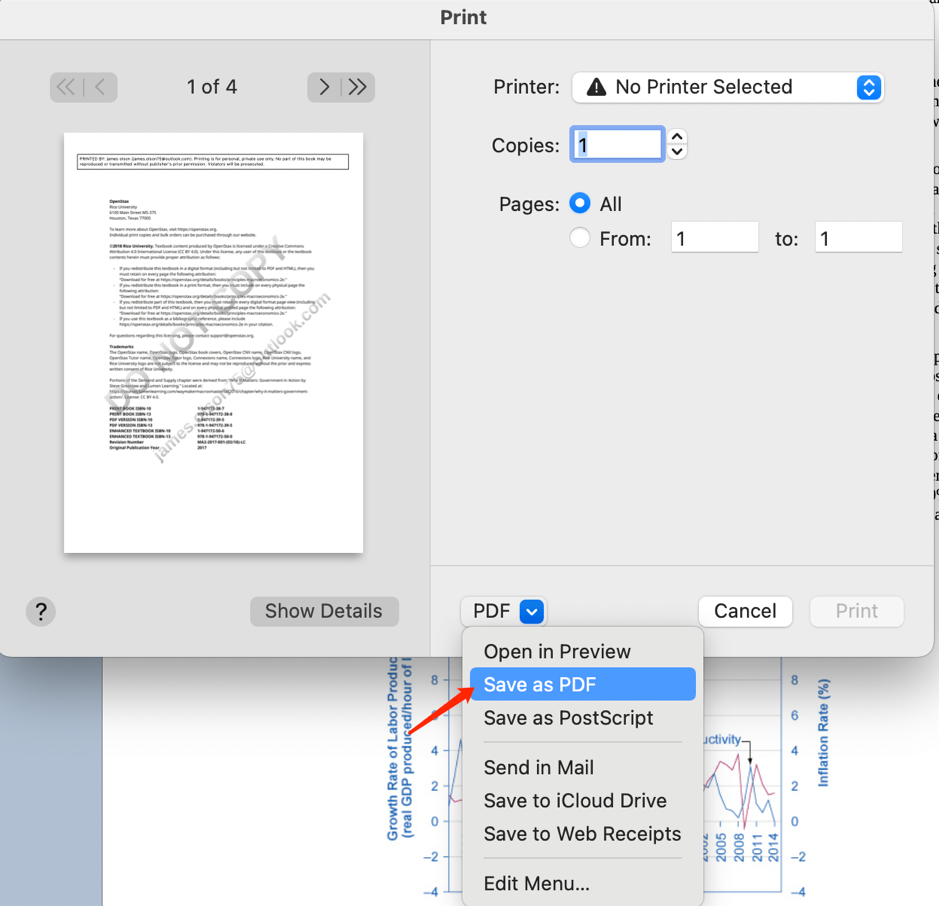
5. At last, you get many pdf files, you can use the z3kit PDFMatrix to merge them into one PDF file.
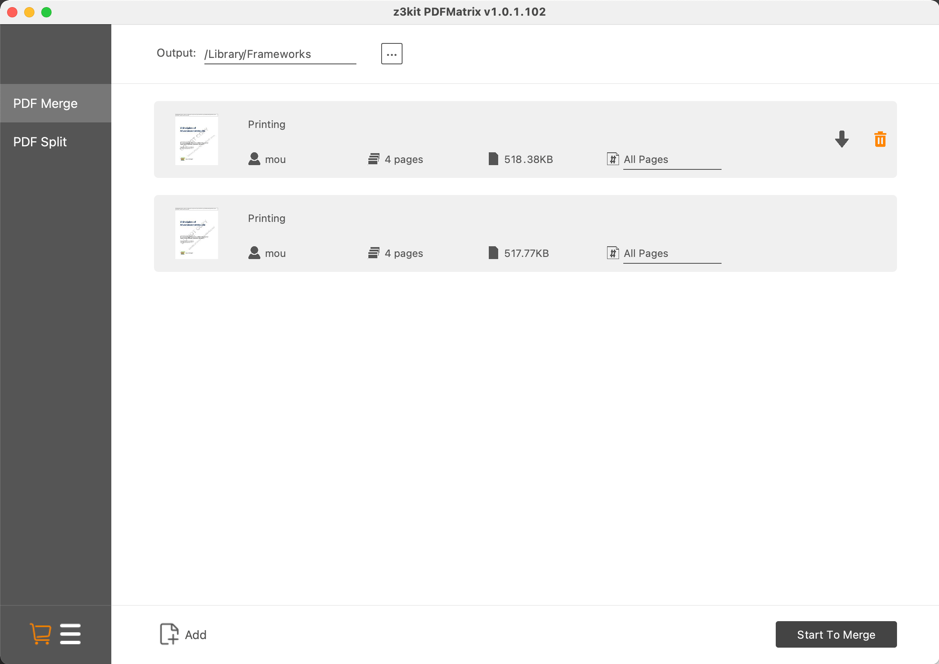
Convert VitalSource Bookshelf vbk to PDF/ EPUB using z3kit VBK Downloader
z3kit VBK Downloader is easy-to-use to convert VitalSource Bookshelf vbk to PDF/EPUB, the converted books are high quality and without watermarks.
1. Download and install z3kit VBK Downloader on your computer, it can run on both Microsoft windows and Mac OS X system.
2. Open z3kit vbk and login in your VitalSource Bookshelf. Please don’t worry, the software doesn’t remember your account information.
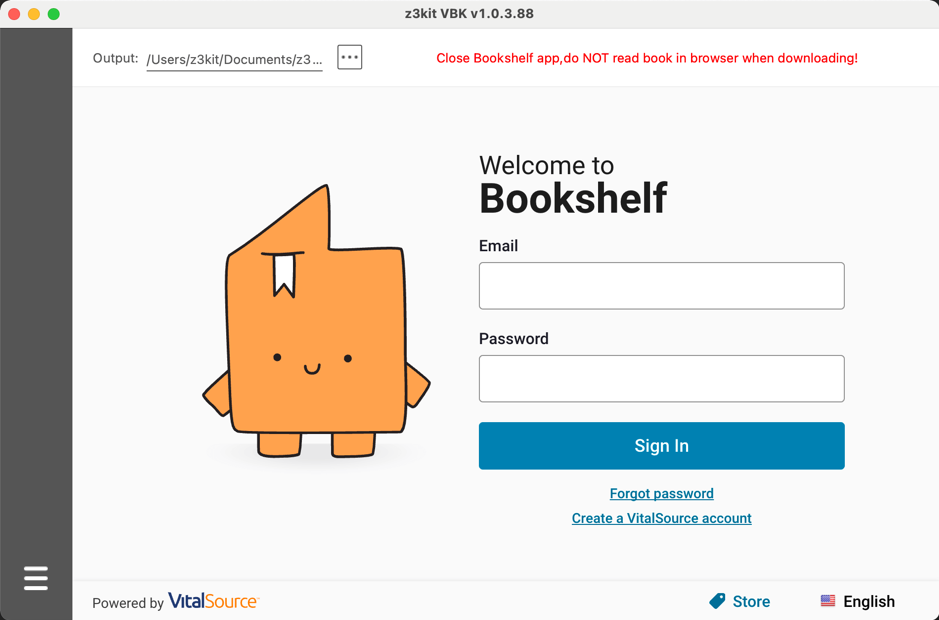
3. Click one book in your book library, book downloading is now in progress, it will takes several minutes according to the pages that the book has, please be patient.
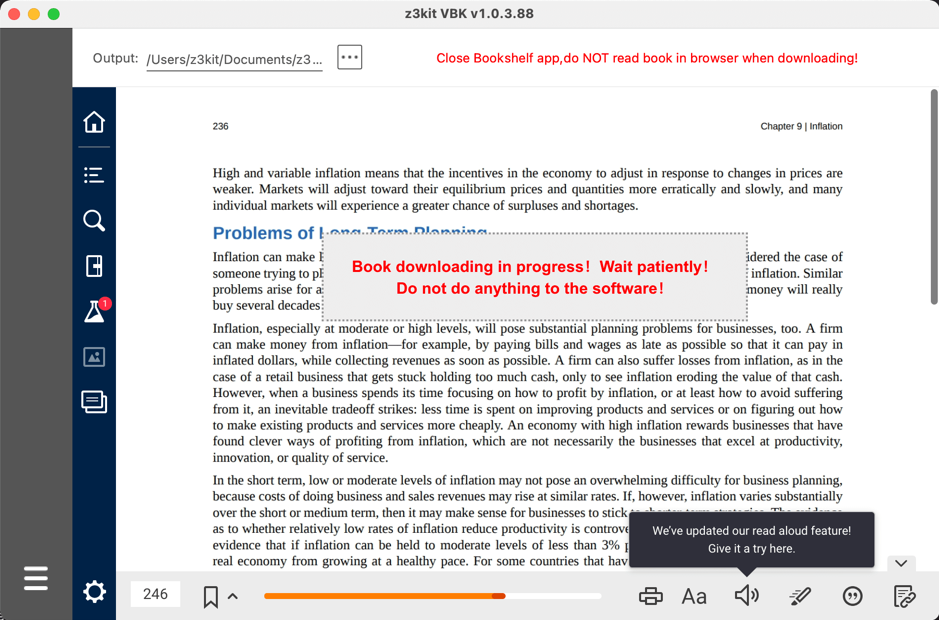
There may be a robot appearing during downloading, you should complete the captcha and submit to continue downloading.
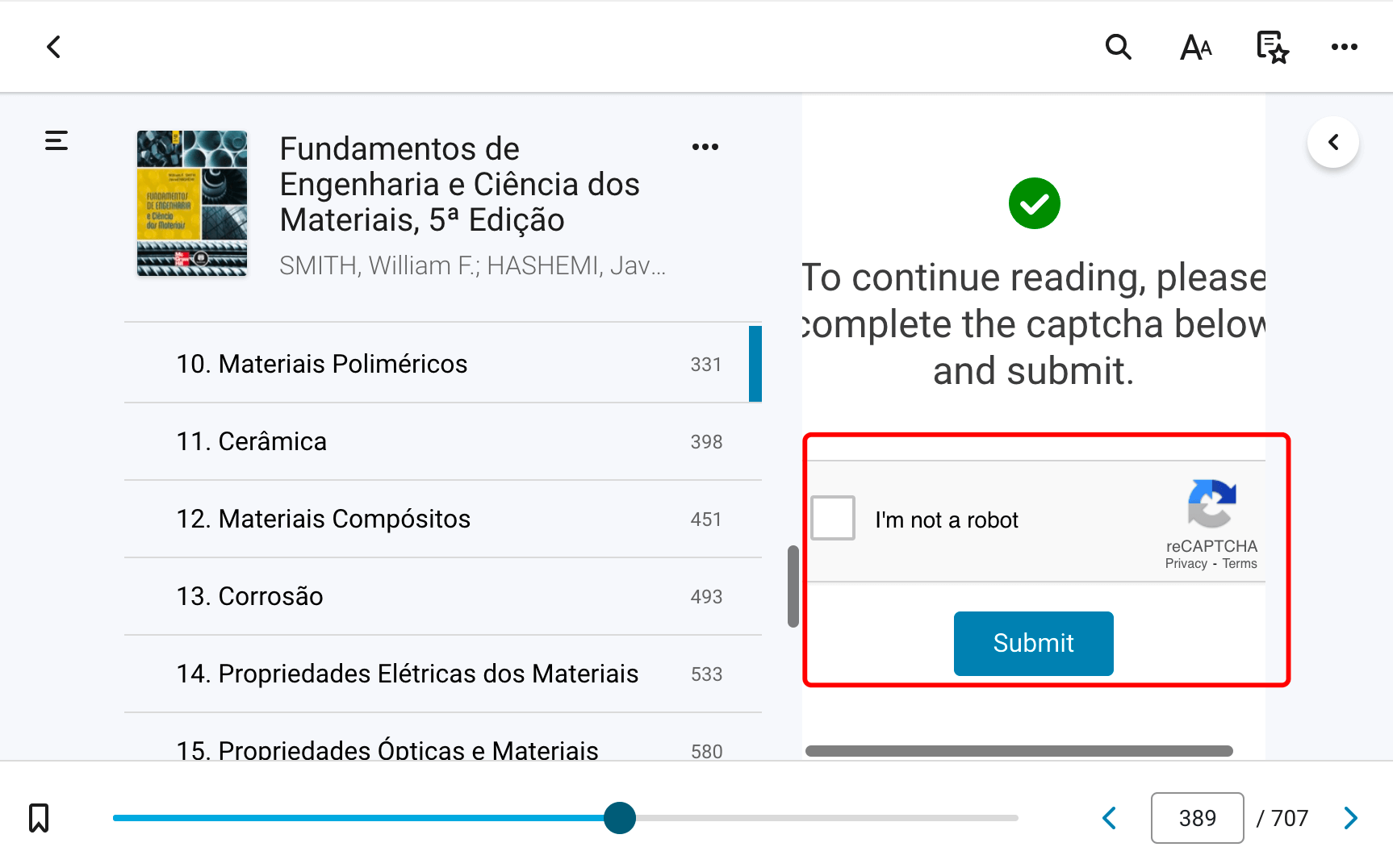
4. When the downloading is finished, it will pop up a message dialog to indicate the book has been downloaded.
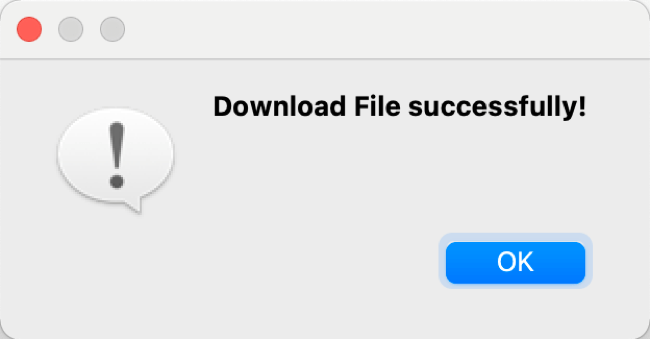
5. Click the output folder button, the downloaded books were in the folder without bookmarks, you can backup the books.
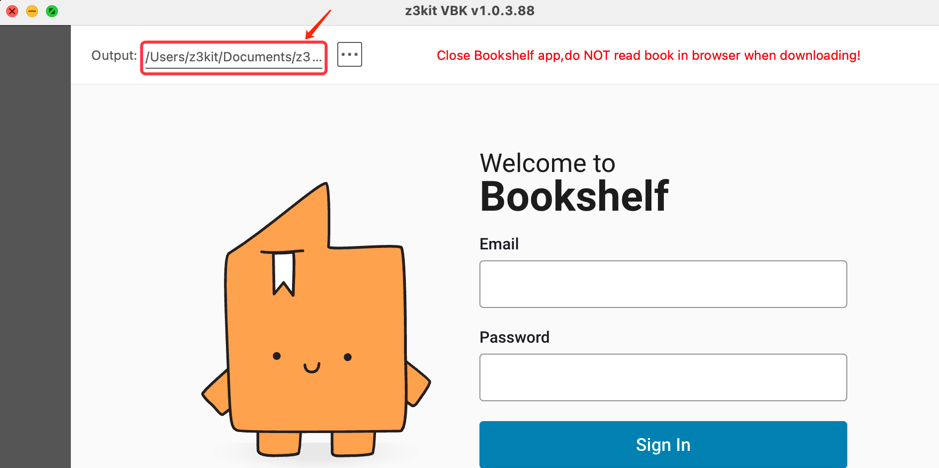
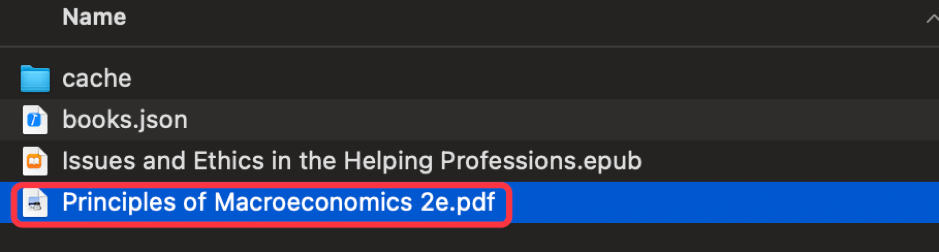
Note: use coupon code to get 10% discount: SITE-10
