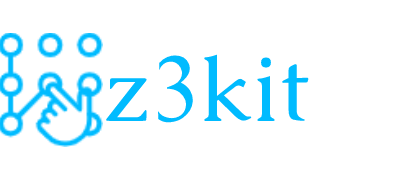One of the most common questions I get asked when people start making ebooks is “Do I really need to create two separate files? One for Kindle and another for everyone else?” And then they usually ask if it takes twice as long 🙂
This isn’t a silly question. Anyone that looks at the files that publishers provide to readers can see there are two different file formats: .epub and .mobi. But just what is the difference, and why do we need both?
The .mobi format
The .mobi format is specific ebook formate for Kindle devices. There’s a long history of both technological and corporate reasons for it to be the main file format or Kindle readers, but suffice to say you’ll need to make a .mobi file at some point if you want to submit the file to the Amazon’s Kindle store.
Today, the .mobi format is really just a proprietary file type not that different from an ePub. And the good news is that you no longer need to create this file from scratch. Kindle has created a suite of tools to convert other file formats to the .mobi format. And since you’ve obviously created an ePub—the best ebook format around—we’ll look at how to convert a .epub file to a .mobi file.
The Three Best Ways to Convert an ePub to a .mobi File
There are lots of ways to convert an ePub to .mobi, but I’m going to talk about the three best ways to do it. All three use Amazon’s tools, so you can be assured that they are how Amazon wants you to convert them. We’ll start with the easiest way that anyone can use, and move to ways that more professional and technically-minded ebook creators can use.
The KDP uploader
Arguably the easiest method to use is Amazon’s KDP system. If you just want to create a .mobi file as quickly as possible this is the easiest way. It’s a two-click process (assuming you already have a KDP account), and once the epub is uploaded you are ready to sell your book.
- Create a KDP account (if you just want to follow along, you can create a free account to bypass the bank info)
- Click “Add a New Title” (upper lefthand corner of the main KDP screen)
- (If you want to submit this book to Amazon, fill out #1-4, but I’m going to skip them)
- Scroll down to #5: Upload Your Book File
- Click “Browse” and select your book
- Once the file has finished converting, #6: Preview Your Book will appear
- In the bottom box labeled “Downloadable Previewer”
The Kindle Previewer
The KDP upload process is great, but it has one fatal flaw for people that want to create a professional looking ebook: its preview process to ensure the ebook looks great isn’t great, and if you do find issues, you’ll be doing a lot to uploading and downloading of files.
Amazon’s answer to this problem is the Kindle Previewer. It’s an app you can download to a computer to preview what your .mobi file will look like on various Kindle devices, and if you jump back to step #7 above you’ll see Amazon recommends you use it to preview your files. But it also has the added benefit of converting your ebook to .mobi, allowing you to skip the KDP Upload process.
- Download the Kindle Previewer app
- Open the App
- Drag your ePub file onto the Kindle Previewer window
- This will create a folder of generated files in the same location as the ePub file
- Inside that folder (once the process is complete) will be your .mobi file
Kindlegen
Lastly I’m going to talk about kindlegen. If you’re not a technical person, you can probably just skip this section 🙂 But if you like/prefer the command line, or are looking for ways to automate a .mobi creation process, please continue along.
The process behind generating .mobi file from ePubs in both the KDP upload and the Kindle previewer is a tool called kindlegen. Amazon offers to tool in a java format to allow developers to use it themselves if they so desire. When you run kindlegen form the command line you’ll also get an output of warnings, errors, and other helpful information about the .mobi file creation.
- Download the kindlegen application
- Once downloaded, open up Terminal (assuming you’re a Mac user)
- move into the unzipped folder: cd path/to/kindlegen
- run kindlegen on file: kindlegen path/to/epub/file
- kindlegen will create a .mobi file in the same location as the ePub file
Other convertors
As I mentioned, there are other convertors out there. You could use Calibre, or an online file convertor, or something else you found on the internet—but I wouldn’t recommend them unless you know exactly how they operate. It’s possible that some of them will alter your ePub file before converting it to .mobi, or they use an outdate version of kindlegen and don’t tell you about it. Both of these could lead to a very painful QA process.