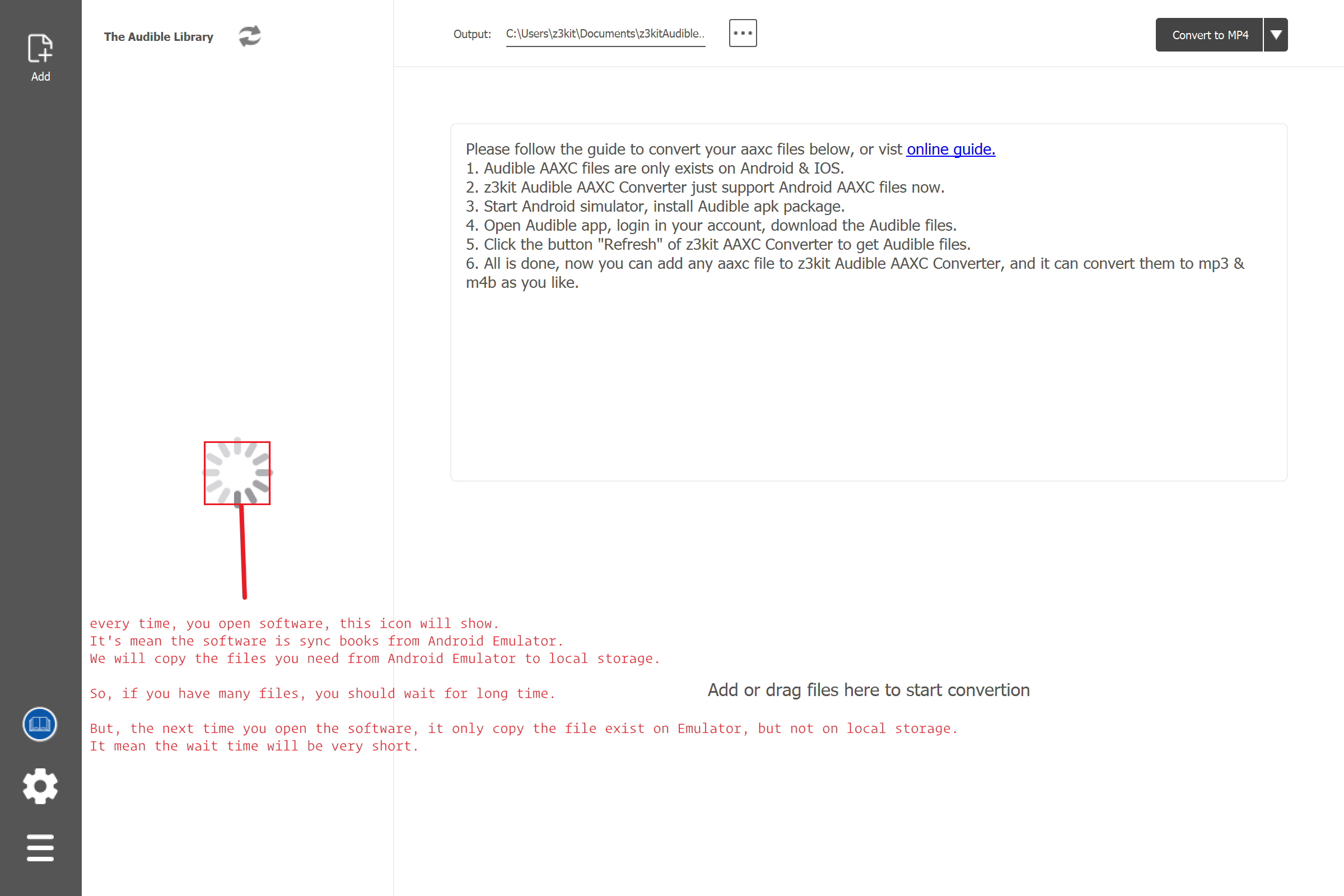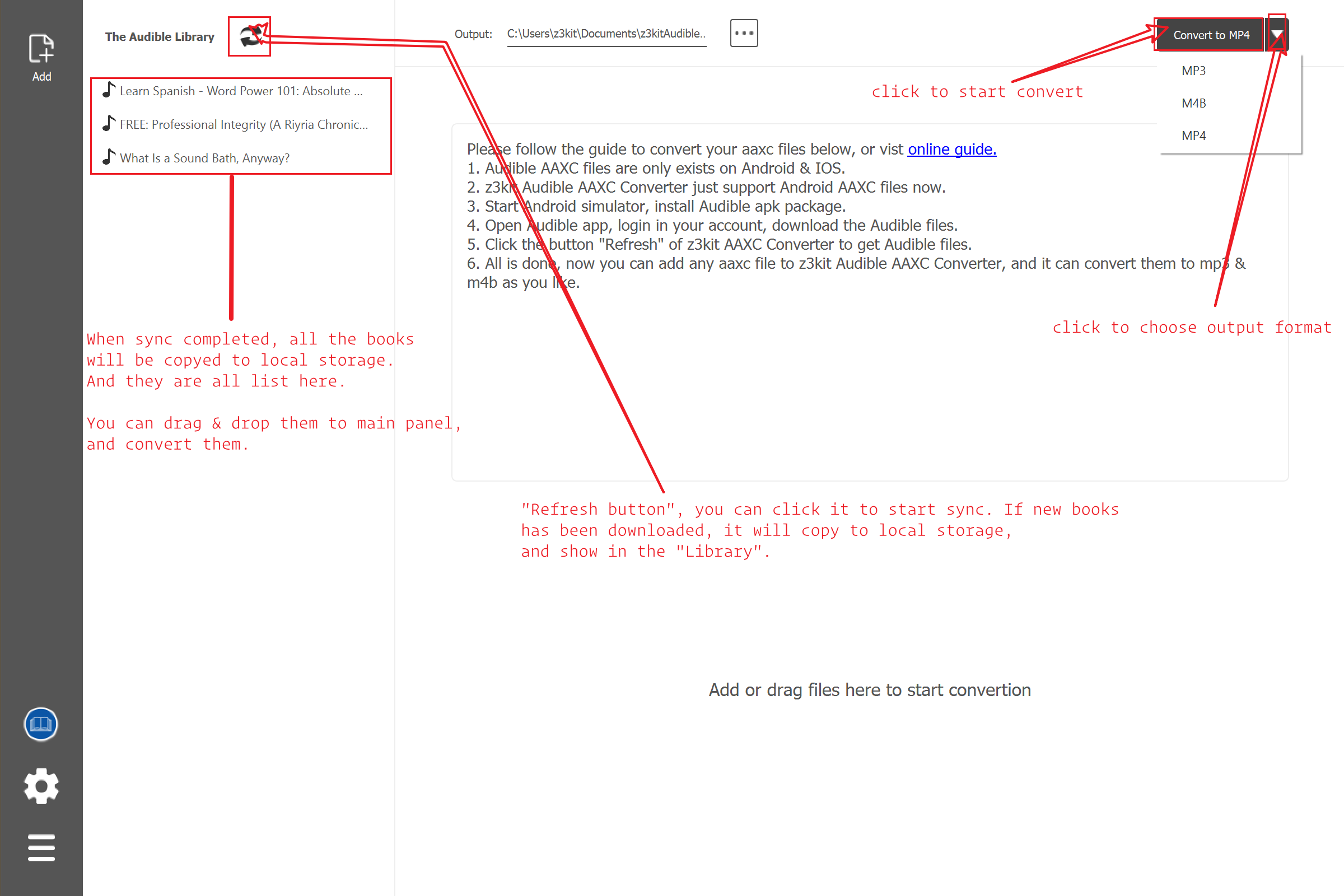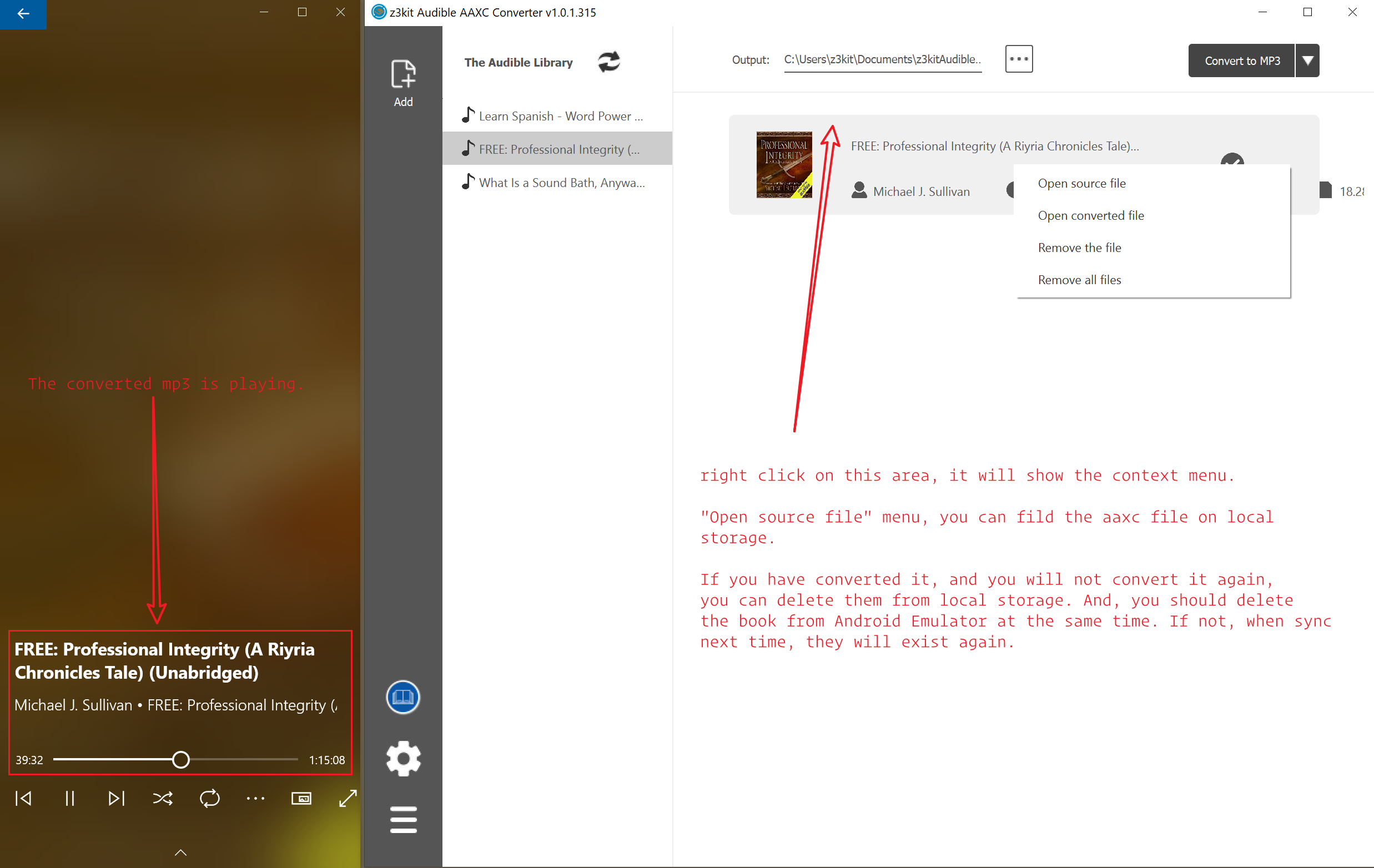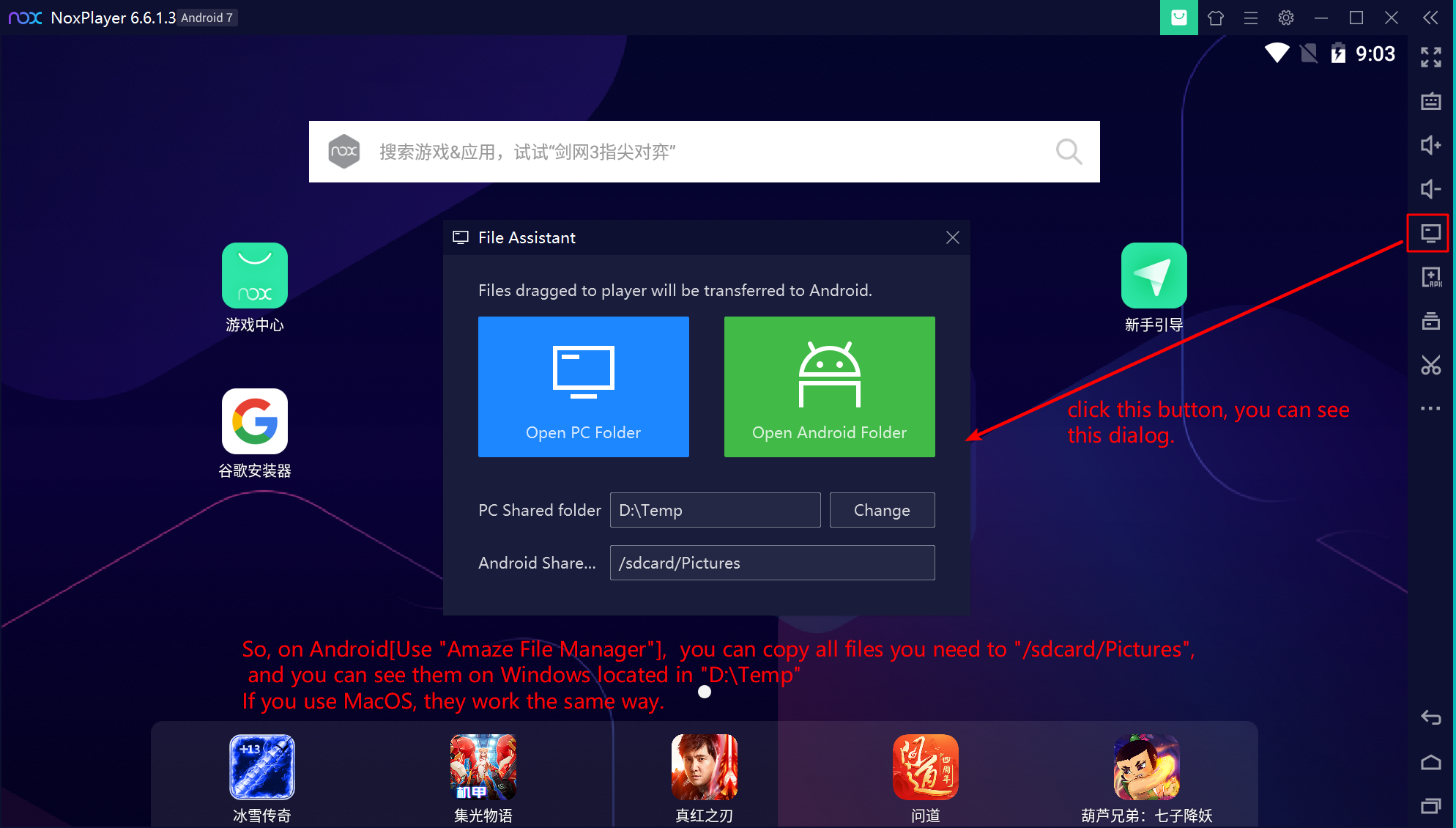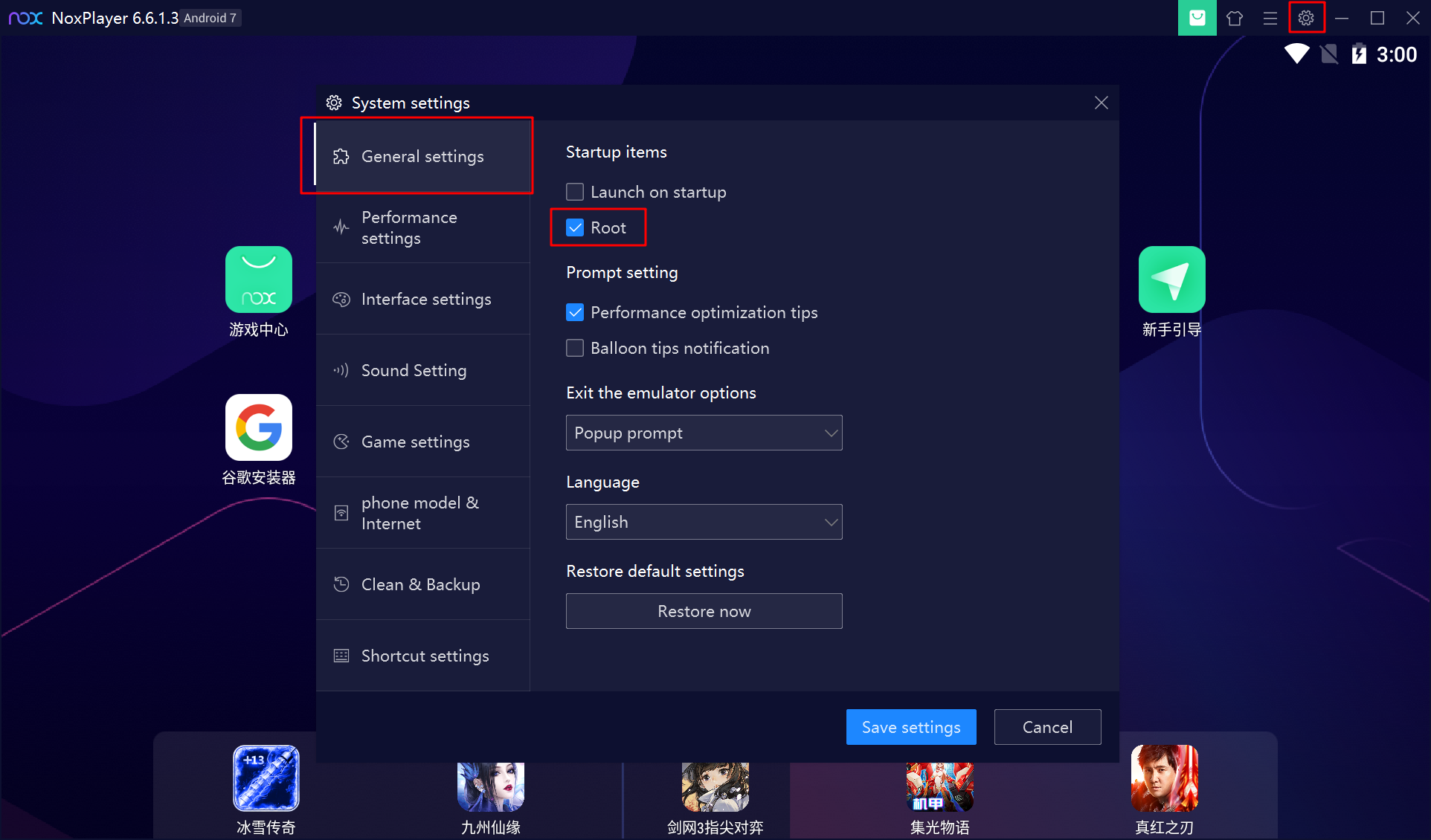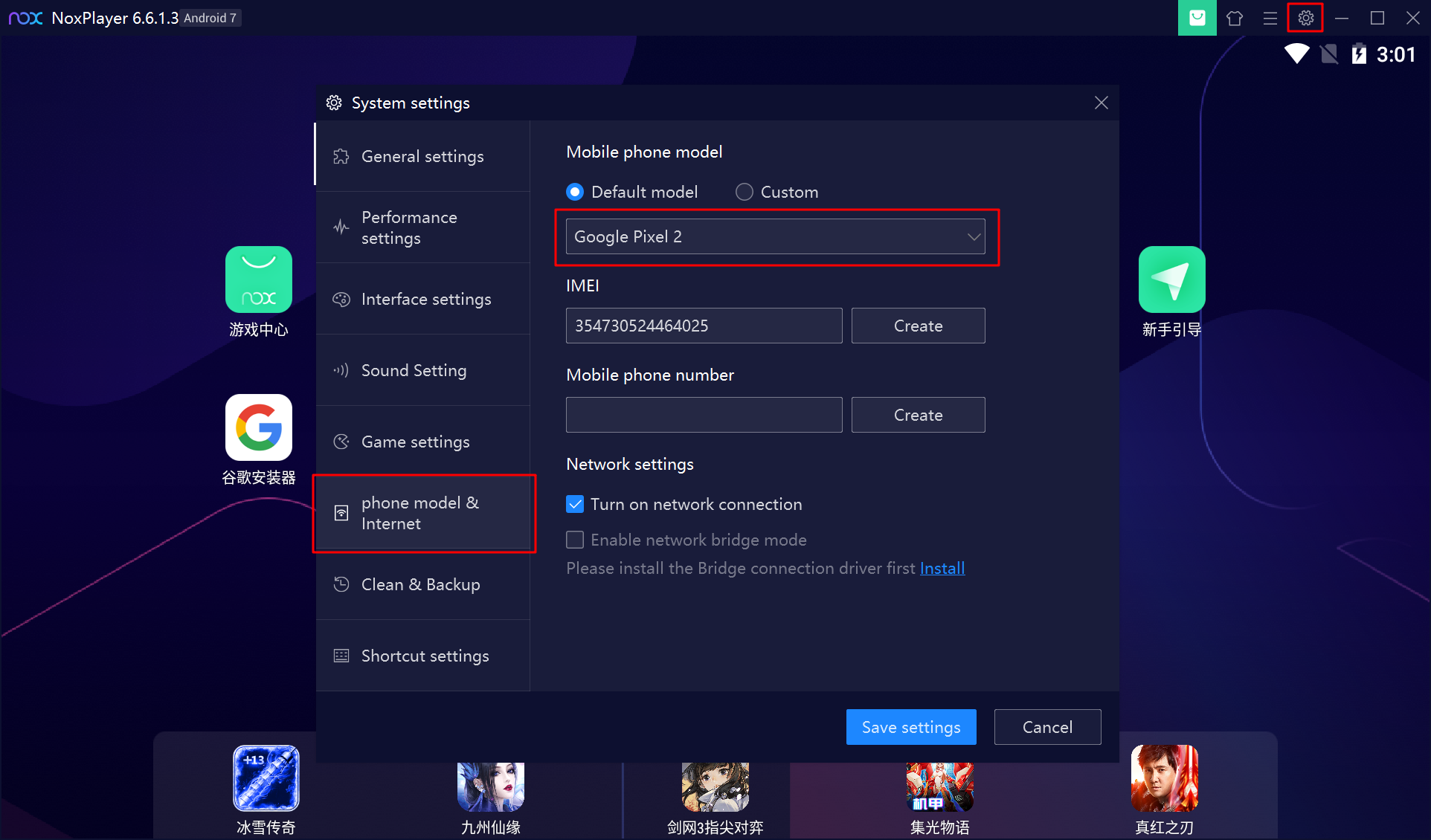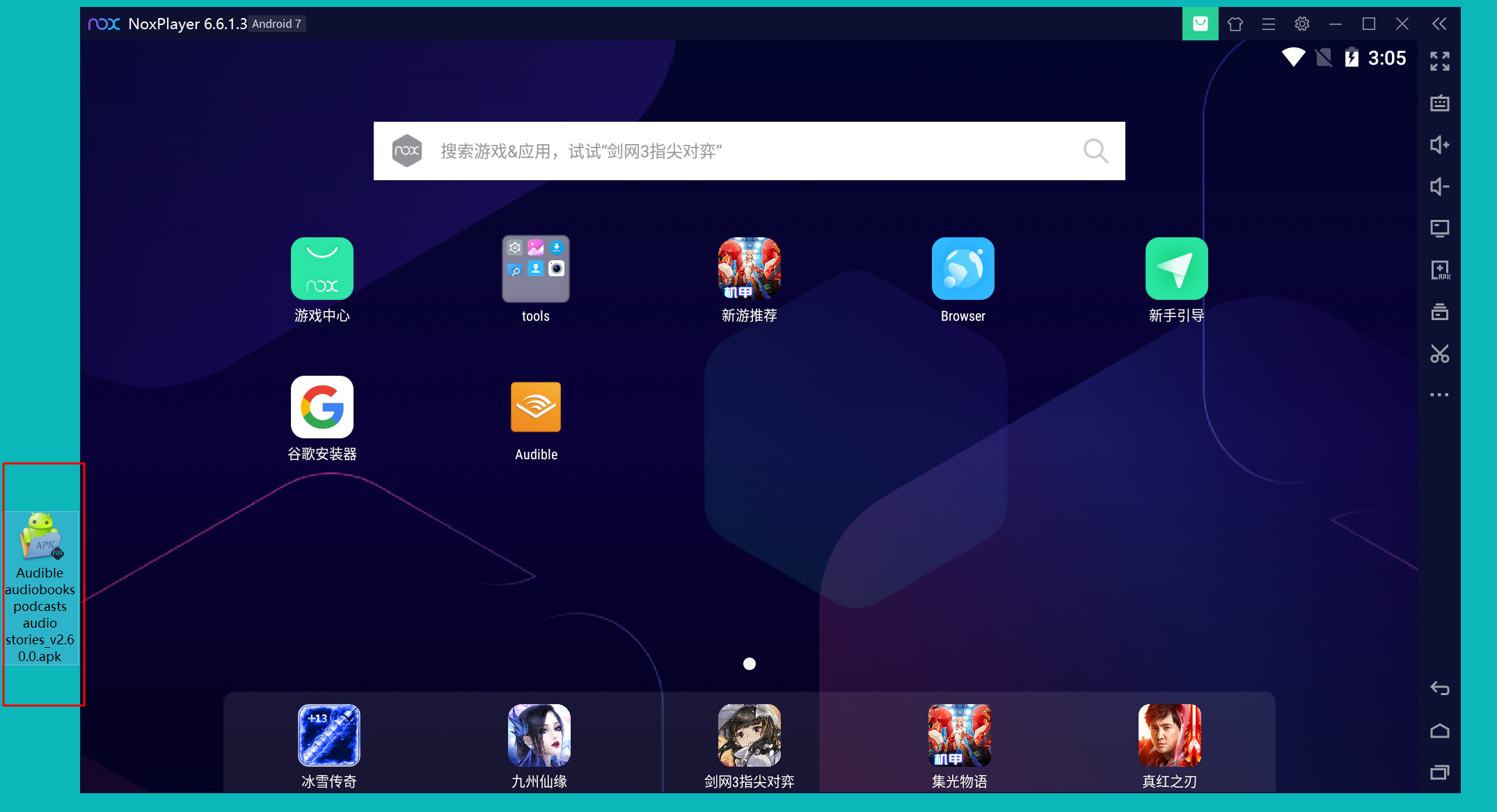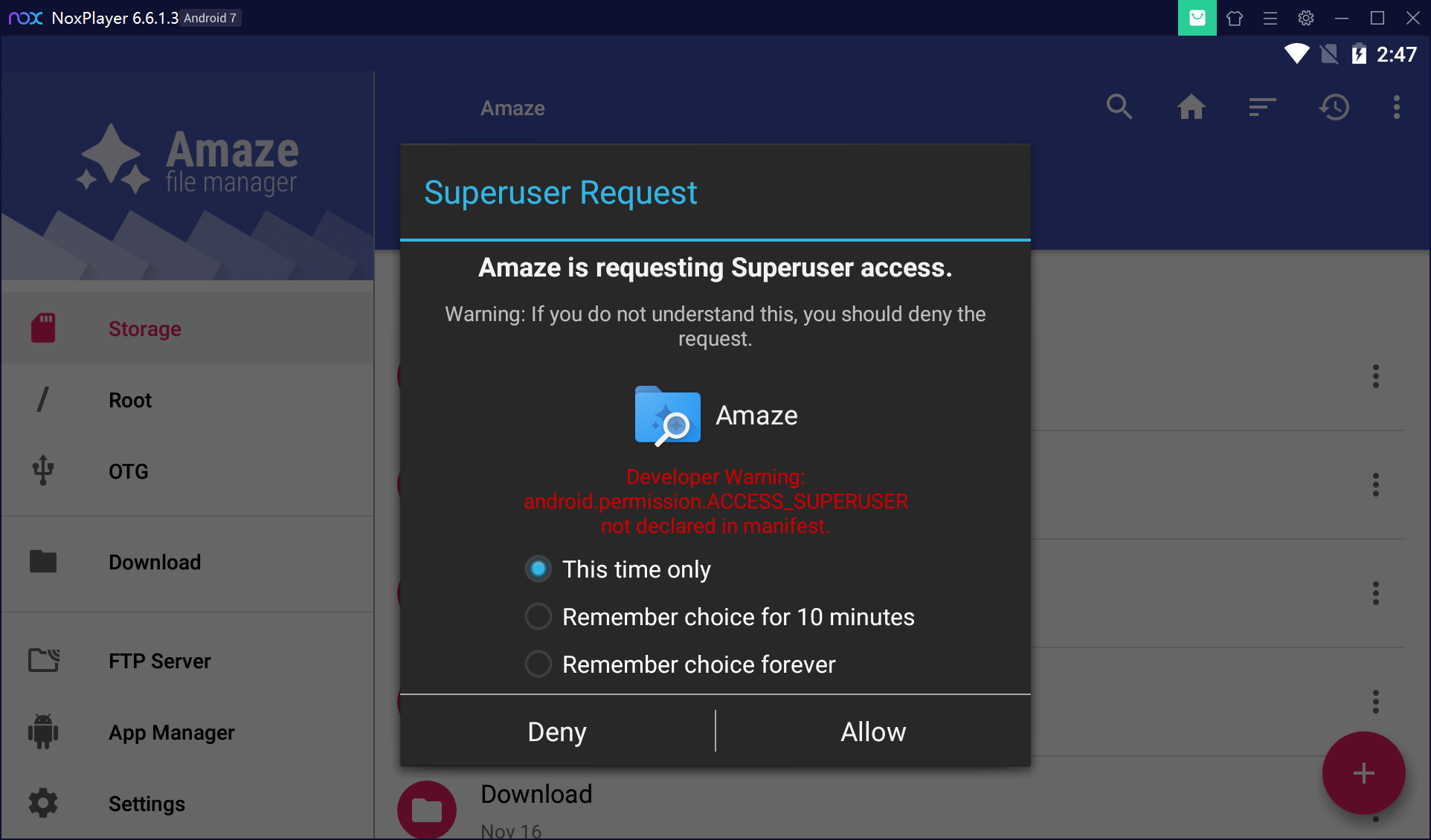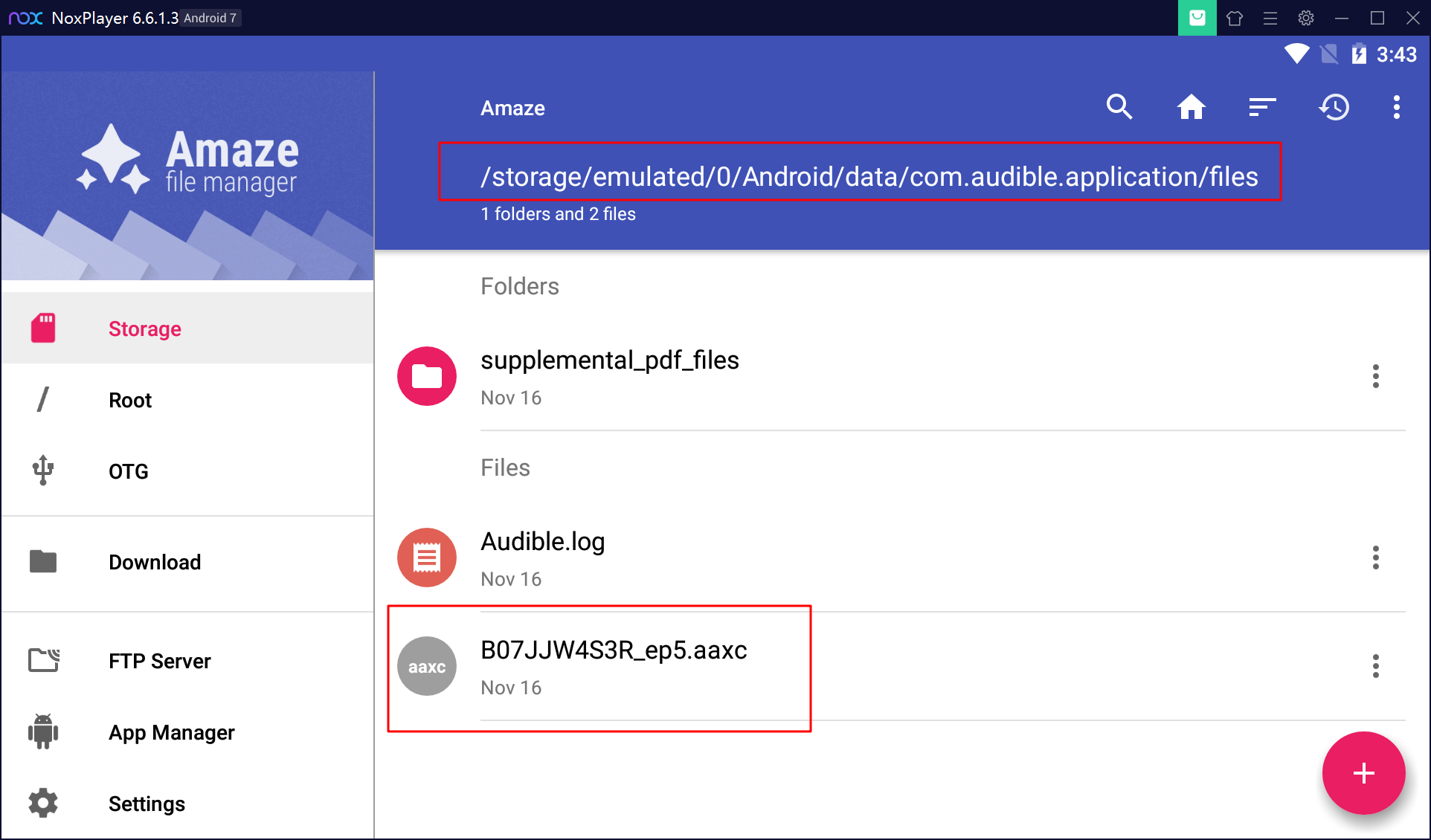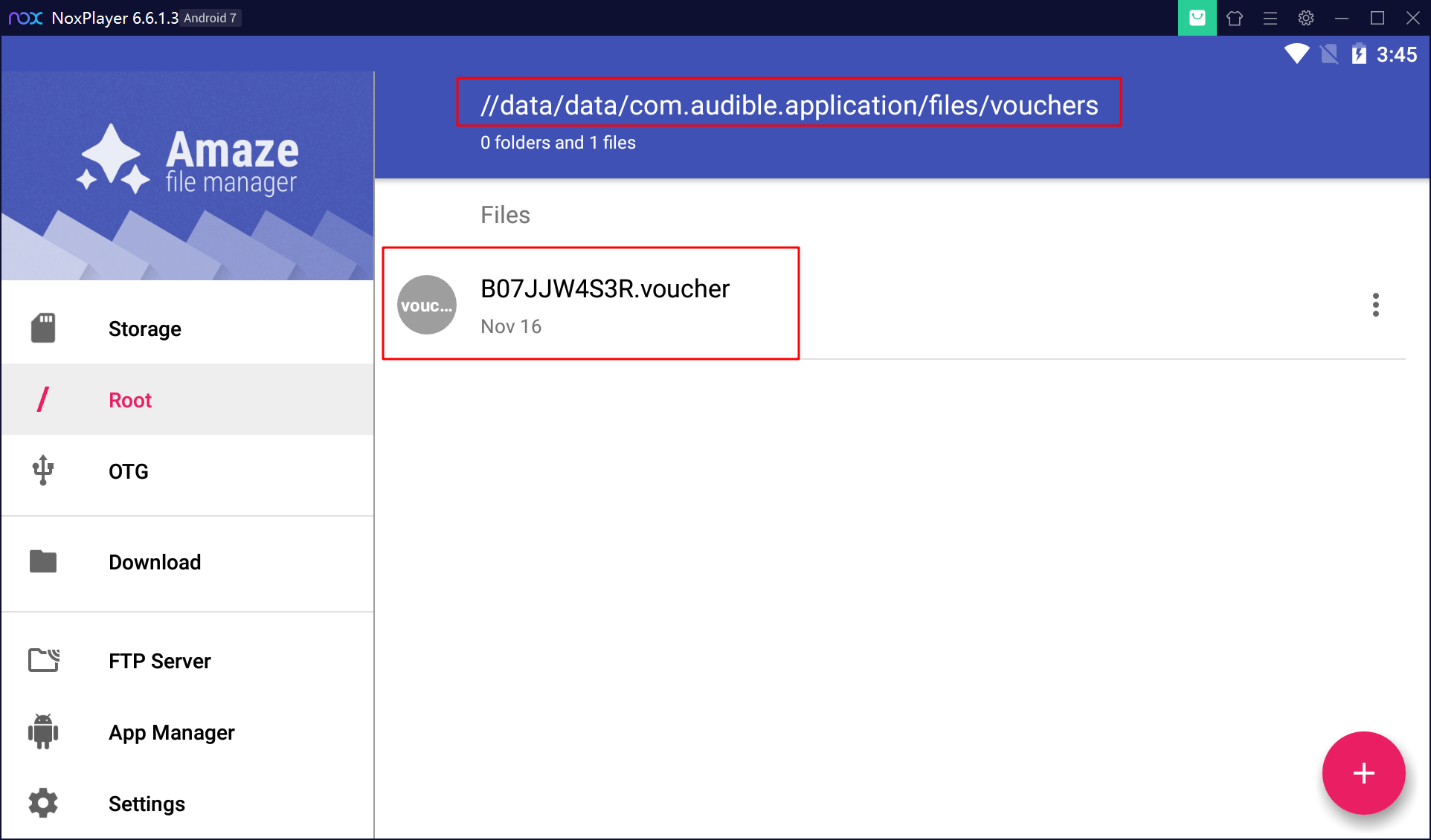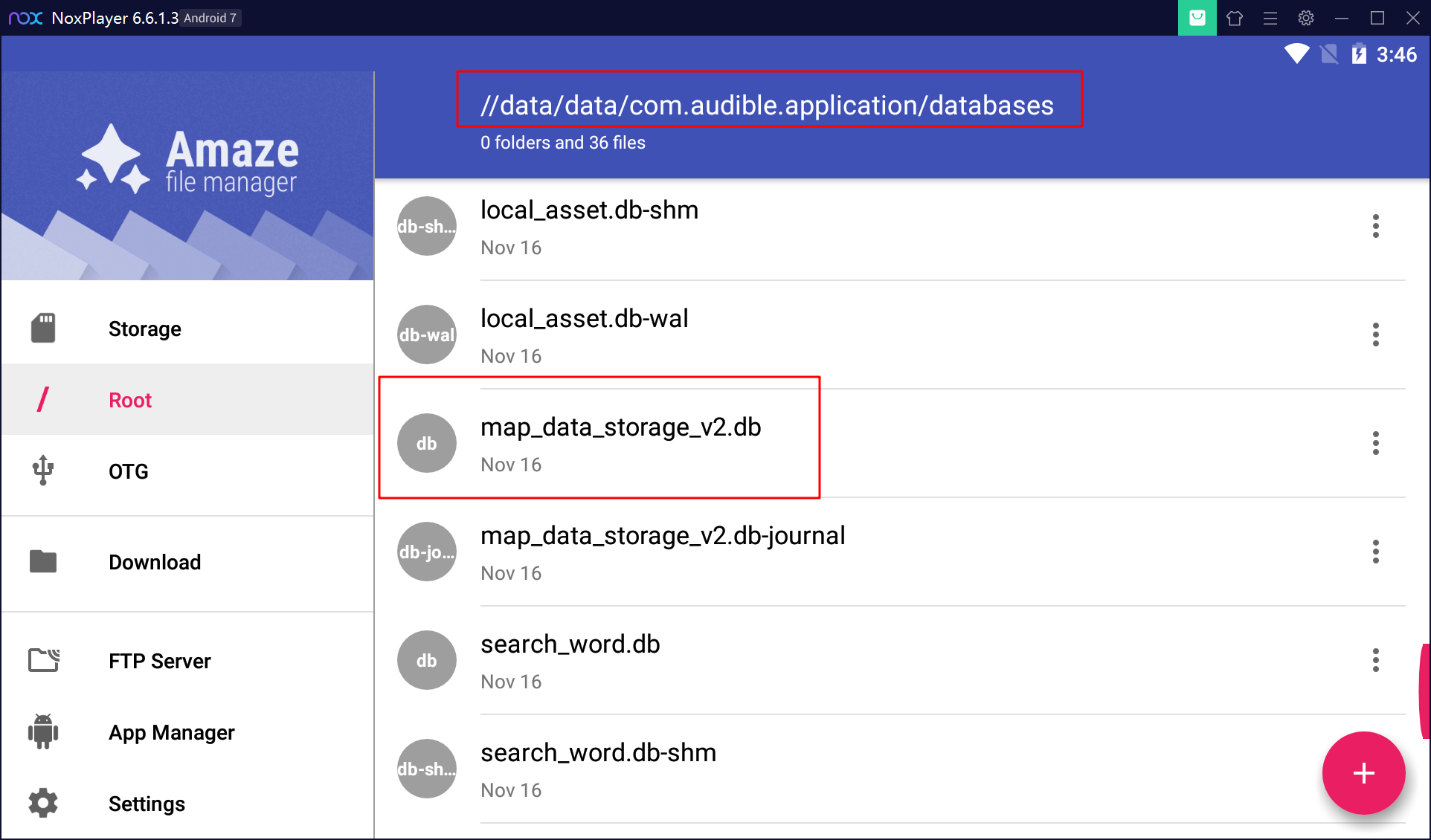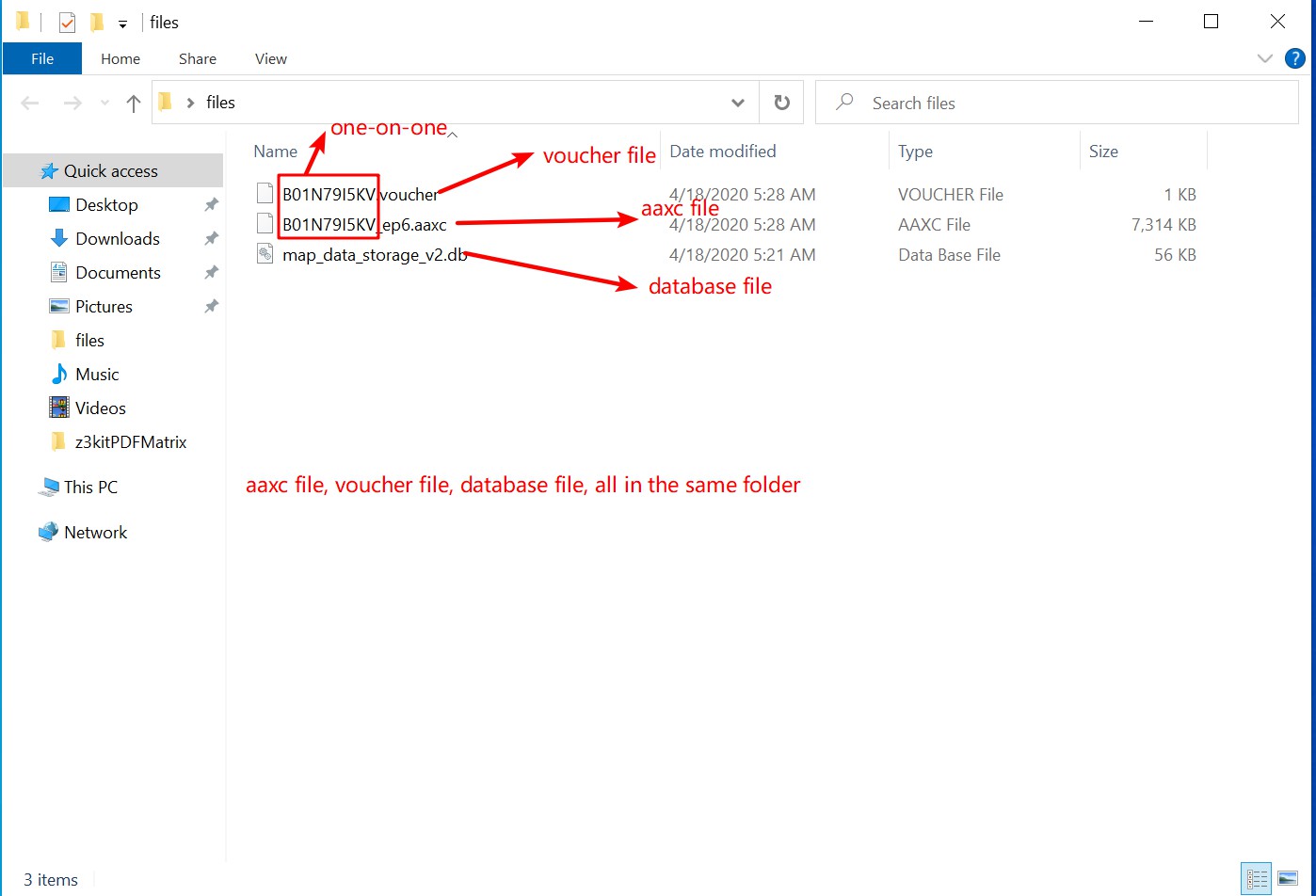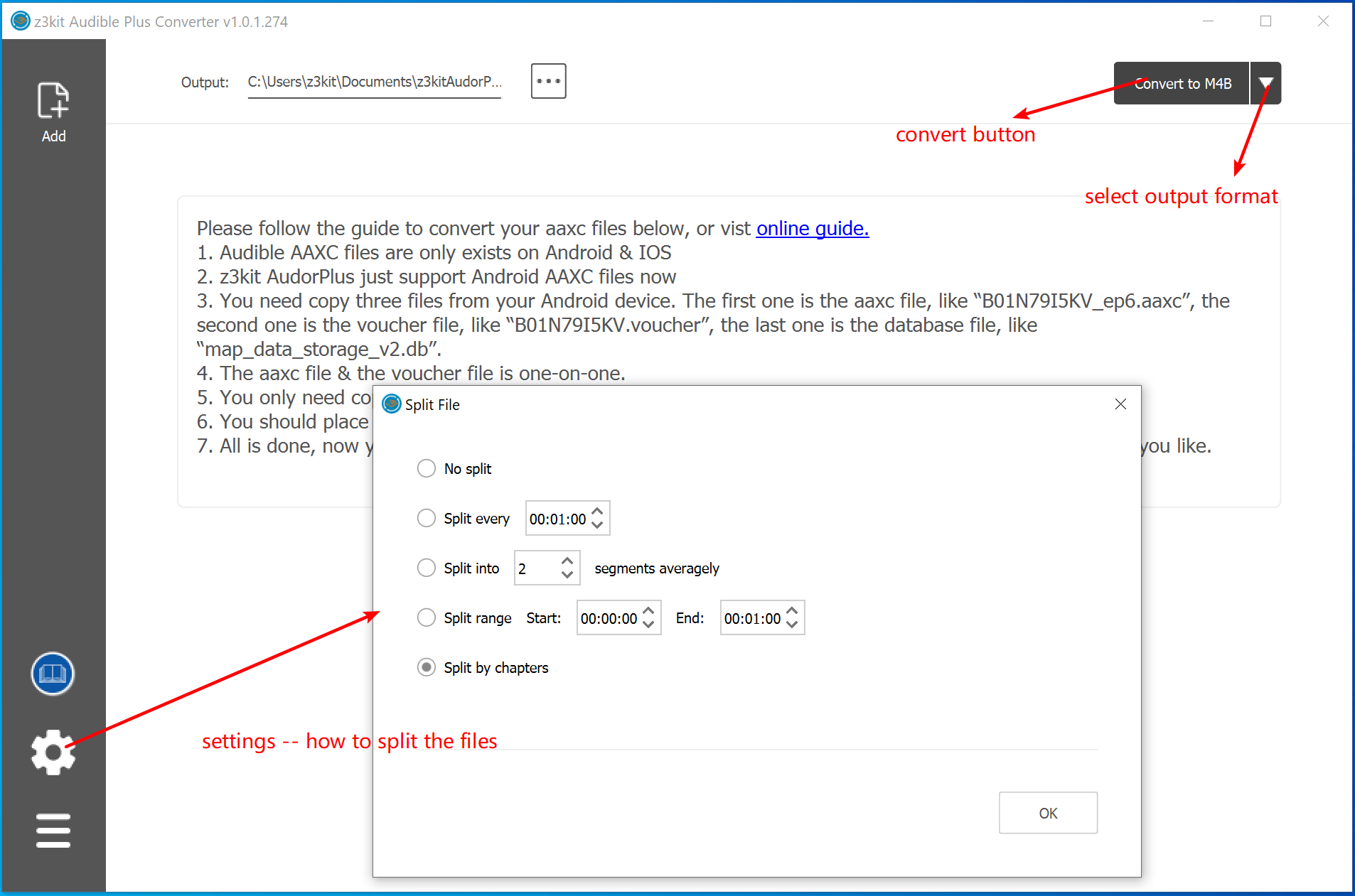Step by step guide:
1. Install Android emulator.
Windows: Setting up a new Android emulator with LDPlayer on Windows
MacOS: Setting up a new Android emulator with Android Studio on MacOS
2. Audible APK, download here
3. z3kit Audible AAXC Converter
First, install Netease MuMu Emulator.
Second, install Audible APK on MuMu Emulator.
Then, open audible app, log in with your audible account.
Download the books you want to convert. (You must download them. Make sure they are downloaded complete before convert.)
Next, open z3kit Audible AAXC Converter, the books will automate sync, and will be list in the left panel.
Select the books you want to convert, drag & drop them to the main panel.
Select the output format, then click the “convert” button.
That’s all!
Older versions and old user archives
Update -- How to get aaxc, voucher, db files
Many users can’t find the voucher file as well as the db file because of system permissions issues. Using the Android emulator, we can easily find these files and convert them to mp3 or m4b using z3kit Audible AAXC Converter. With the Android emulator, you can do anything you want without affecting your host system. Safe and effective.
- Download & install NoxPlayer. For Windows users, click here. For MacOS users, click here.
- Start NoxPlayer, in the right corner, click “System settings” button.
- Select the “General settings” tab, toggle the “Root”.
- Select the “Phone model & Internet” tab, then select your phone model, you can select “Google Pixel 2”
- Then, save the settings, and restart the Android emulator.
- Install Audible App in the emulator, you can install it anyway you like. You can download the Audible APK, drag & drop it in the emulator, it will install automatically.
- Open Audible App, log in, and download your audible books.
- Then open the “Amaze” app, when you first open it, it will acquire “superuser access”, select “Remember choice forever”, then click “allow” button.
- Now, you can find all files you need.
- In Android, you can use the “Amaze File Manager” to copy all the files you need to “/sdcard/Pictures” directory, then you can get them on you Host System (win or mac)
z3kit Audible AAXC Converter helps you easily unlock and convert Audible AAXC at the same time. All you need to do is “Add” the Audible AAXC file to z3kit Audible AAXC Converter, select the output format, then click on “Convert” button to get what you want. From now on, playing Audible books on any device can never be so easier before.
- Audible AAXC files are only exists on Android & IOS
- z3kit Audible AAXC Converter just support Android AAXC files now
- You need copy three files from your Android device. The first one is the aaxc file, like “B01N79I5KV_ep6.aaxc”, the second one is the voucher file, like “B01N79I5KV.voucher”, the last one is the database file, like “map_data_storage_v2.db”.
- The aaxc file & the voucher file is one-on-one.
- You only need copy the database file once.
- You should place all the files in one folder.
- All is done, now you can add any aaxc file to z3kit Audible AAXC Converter, and it can convert them to mp3 & m4b as you like.
On my device, the files are locate here:
- aaxc file: “/storage/emulated/0/Android/data/com.audible.application/files”
- voucher file: “/data/data/com.audible.application/files/vouchers/”
- database file: “/data/data/com.audible.application/databases/”
Hope it can help you!
If you can not find the files, maybe you should root your Android device.