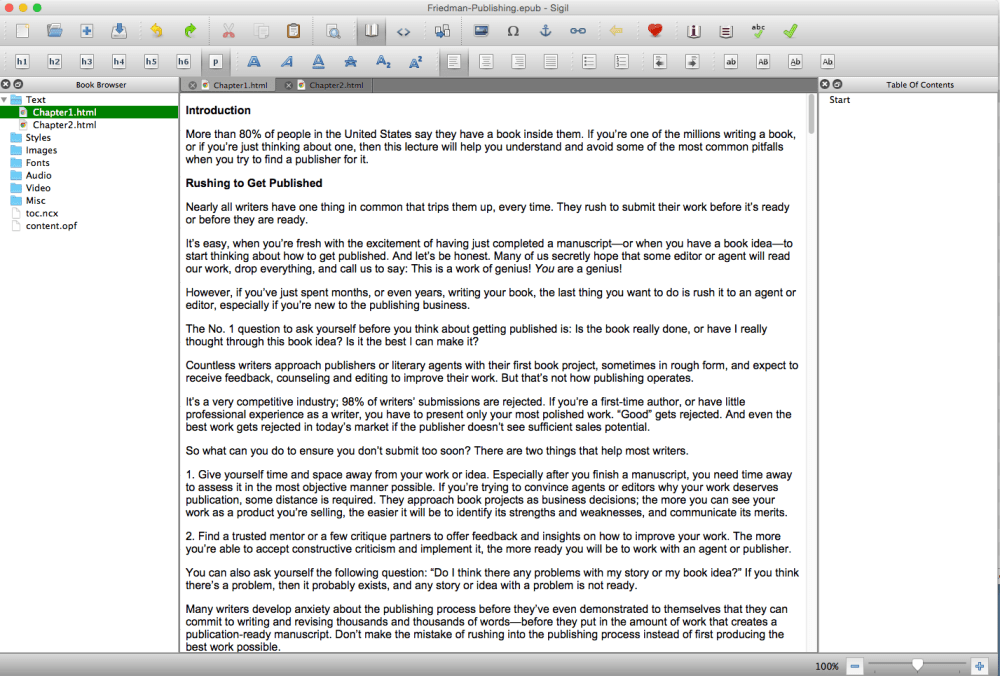So your book is sitting in Microsoft Word, and you’d like to get that material converted into an ebook format you can sell through ebook retailers such as Amazon. Unfortunately, your basic version of Word doesn’t offer that functionality. So what do you do?
If you’re patient and willing to format your Word document carefully, you can use the automated conversion processes of Amazon Kindle, Smashwords, Draft2Digital, or similar ebook retailer and distribution services. They want to make it easy for you to get published, so they’ll convert your Word document into an ebook (EPUB) file instantly, as soon as you upload it.
But the results may look terrible. Much depends on the quality and complexity of the document you start with.
Thus, the following list offers workable options I’ve found that (1) don’t involve hugely expensive software, with one possible exception, and (2) don’t get you knee-deep into Word formatting. My assumptions are that you don’t want to become a Microsoft Word ninja and that you may desire to edit your ebook file outside of Word.
Note that most of these methods will only be appropriate if your book is predominantly text, with few images and specific formatting requirements.
Start with Draft2Digital’s free conversion tool
Authors often report the Draft2Digital conversion from Word to EPUB to be the smoothest and easiest they’ve used. Fortunately, you don’t have to distribute through Draft2Digital in order to take advantage of their conversion; their terms of service allow you to set up an account, upload your Word doc, export the EPUB file, then take it elsewhere, to another retailer or distributor. (Not all ebook distributors are so kind in their terms.)
Once you’ve downloaded the EPUB file from the automated conversion process, you may be happy with it exactly as is, or you may want to open it up in Calibre or Sigil to make adjustments. Calibre is a free ebook management software that allows you to edit EPUB files; Sigil is an open-source software for editing EPUB files. They work on both PC and Mac.
Use Amazon’s free tools for creating ebook files
Amazon offers a couple free tools to help you design and format ebook files using Word, but there’s one huge caveat: They will create ebook files that work on Kindle, but they will not be EPUB files. That means that the files you prepare using Amazon’s tools will not work at other retailer or distribution sites, which almost always ask for EPUB format ebook files.
Amazon’s tools include:
- Kindle Create . This is a free software you can download (for Mac or PC) and use to preview and edit your book. You start with either a Word document or PDF file.
- Kindle Create Add-in for Microsoft Word . This is a free plugin for Microsoft Word users that allows you much of the functionality found in the stand-alone software, but right in Word. Currently it’s only available for PC users.
Use Reedsy’s free cloud-based editing tools
Reedsy is best known as a freelance marketplace where you can find editors and other publishing professionals help you edit, publish, and promote your work. They also offer a suite of editing and collaboration tools that can help you format and export EPUB files out of their cloud-based system. The functionality is so far limited, but—as before—you can load up your EPUB in another software, such as Calibre or Sigil, to make further adjustments if you don’t want to keep working in Reedsy.
The drawback: You can’t import your Word file into Reedsy. So if your book is in multiple Word files, you’ll have a very large copy-and-paste job ahead of you. They explain the process here .
For Mac users: Vellum ($)
One of the most beloved tools of indie authors, Vellum is an intuitive software that helps you design, format, and export great-looking ebooks, in EPUB format. It allows you to start by uploading Word documents (among others). However, it will cost you. While the software is free to download, being able to export your files will cost you a one-time fee of $199. This option makes the most sense for authors who expect to be producing multiple ebook files over many months or years.
Dump your Word doc into some other word processor that can export EPUB files
If you own or use any of the following tools:
- Apple Pages
- Scrivener
- Google Docs
… then you can export your document as an EPUB file. Sometimes it’s not a bad idea to take your Microsoft Word document, import it into or open it inside another one of these systems, then see how well it exports as EPUB.
For unafraid and adventurous Mac users: Sigil
As mentioned earlier, Sigil is a free, open-source editor for EPUB (ebook) files. Probably the most difficult part of using Sigil is identifying how to download and install it, since it’s on Github and isn’t exactly marketed to the average non-tech consumer.
However, once you have the application installed, it’s not difficult to work with if you know a little HTML. If you can use WordPress—or even if you’re comfortable with Microsoft Word’s quirks—you can probably handle Sigil once your content is imported properly. It’s a very lightweight software. (Here’s a user guide. )
To use Sigil, you can’t start with a Word file, but it can handle text files. So what you need to do is appropriately prepare your Word files to import into Sigil while retaining your basic formatting. This process requires using Mac’s TextEdit software, which is installed for free on every Mac. (PC users: Sorry, I haven’t found an equivalent way to do this using PC software.)
- Open TextEdit preferences.
- Adjust the HTML Saving Options as shown below. Select “XHTML 1.0 Strict”, “No CSS”, and “Unicode (UTF-8)” and check “Preserve White Space.”
- Open your Word document in TextEdit, then save it as an HTML file.
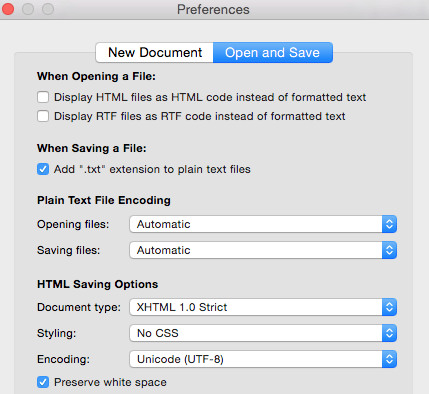
You now have a file that’s (more or less) like an EPUB file and ready to open in Sigil. Next steps:
- Download and install the Sigil software if needed.
- Go to “Open file.” Select and open the HTML file you just prepared in TextEdit.
- Presto! You now have an EPUB file you can edit and fine-tune through a simple interface.
If your entire book manuscript was in that one file, you’ll need to break it into chapters. To do so, look for the menu button that looks like this (“Split At Cursor”):

Place your cursor where the chapter break should occur, then click that button. You’ll immediately have a new chapter file in your ebook.
If your book is split across many different Word files, that means you’ll have to convert all of them to HTML (following the TextEdit instructions above), then import them one by one into your Sigil EPUB file. To add a second, third, fourth, etc. chapter to your ebook, look for the menu button that looks like this (“Add Existing Files”):

Here’s what my Sigil work area looks like after importing two chapters: