Have you ever lost your files? Crashing hard drives and accidental deletions teach us that there are two kinds of people: those who backup their files and those that will start to backup their files. Thankfully, calibre comes with tools to do just that – quickly and easily. That way you won’t lose your collection the next time your laptop crashes.
How to Export Your eBook Library
If you want to prepare for a disaster or just move your collection to your new device, make a backup. To export your calibre library:
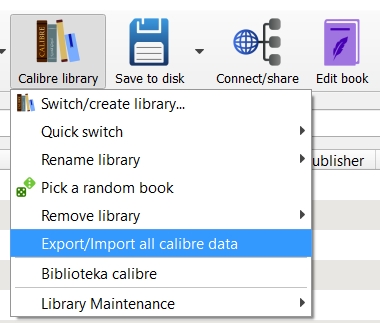
- First, click on the “[your library name]” button on the main screen and select “Export/Import all calibre
data”.
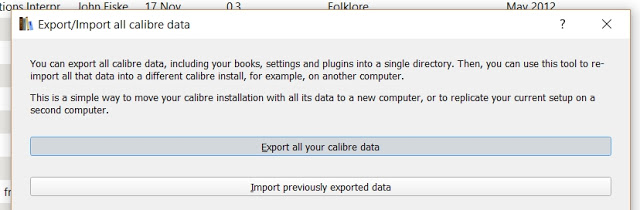
- Then, choose “Export all your calibre data”.
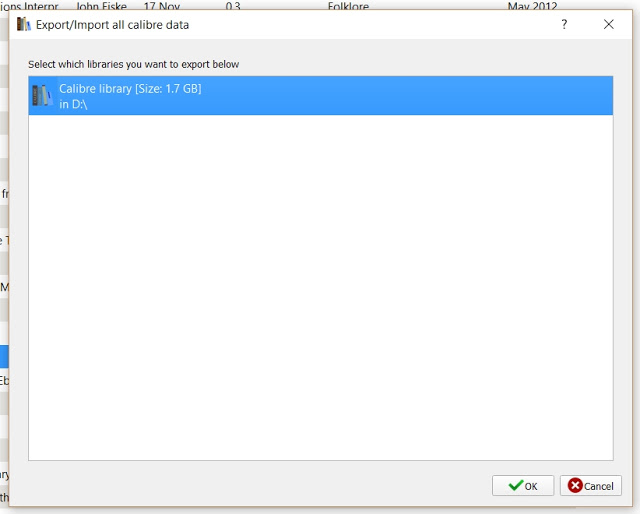
- In the dialog box select the library you want to export and click “OK”.
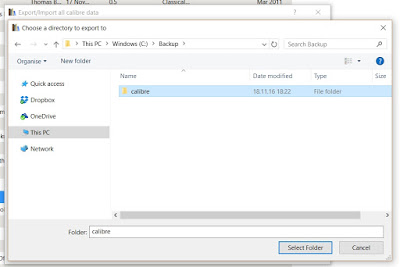
- Finally, select the folder where you want to save your backup in.
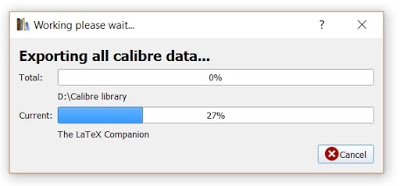

This process will create a series of 1 GB-large files with your whole library. You can then save it on a backup drive, burn them to DVDs or just stash them away somewhere safe.
How to Import Your eBook Library
You exported your library. Now, to restore your library after a loss or move it to your new computer, you need to import it:
- First, go to “Calibre library > Export/Import all calibre data” once again.
- This time select “Import previously exported data”.
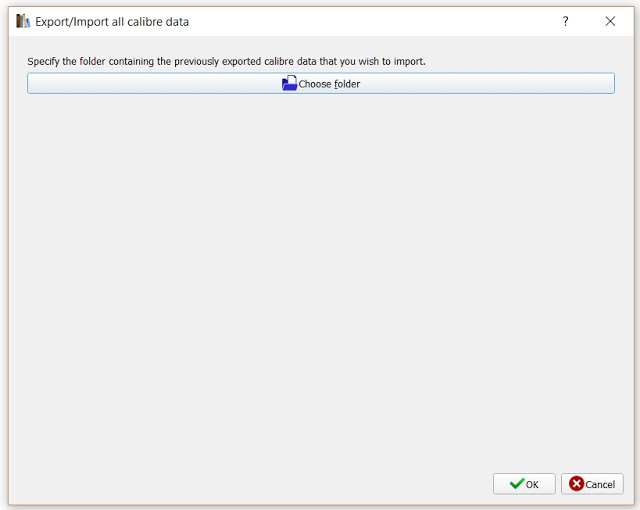
- Then, find the source folder of your backup.
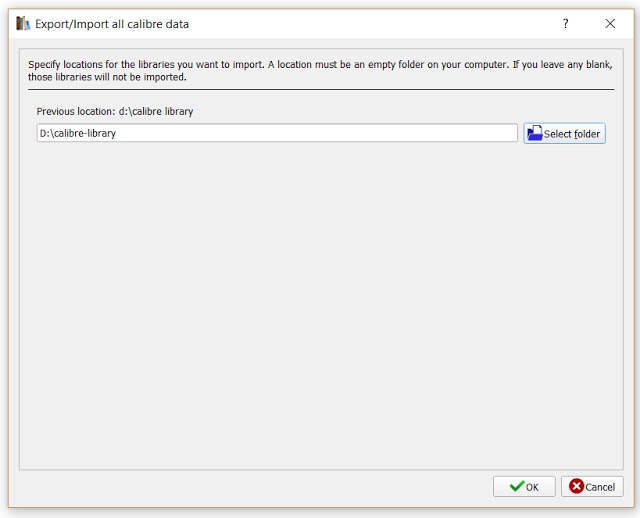
- And finally, specify where to save it.
- Then, click “OK”.